Task Module Integration with Ticket
Task Module Integration with Tickets
Task module can be integrated with tickets in two ways:
- Task Module linked directly with a Ticket
- Task Module linked via Problem Category
1. Task Module linked directly with a Ticket
Step 1:
Go to the left-side menu → Tasks → Add Task 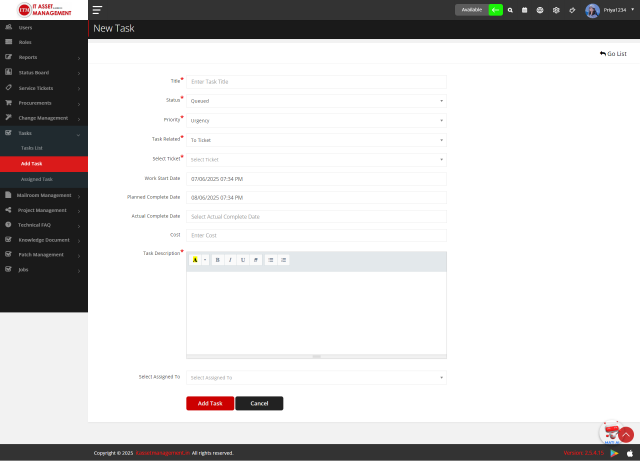
🔧 While Adding a Task, Fill in the Following Details:
- Enter Title Name
- Select Status
- Select Priority
- Task Related To: Choose
"Ticket" - Select the Ticket to which this task is related
- Select Work Start Date
- Select Planned Completion Date
- Select Actual Completion Date
- Enter Cost (if applicable)
- Enter Description
- Assign the task to a specific user
🔹 How to Access Tasks from the Ticket Detail Page
- Go to Service Tickets → All Tickets
- Search and select the desired ticket
- Click to open the Ticket Detail Page
- Scroll to the Task Section to:
- View all associated tasks
- Add a new task
- Edit or delete tasks (based on permissions)
- Add comments
- View task history

Permissions and Capabilities
- The Ticket Attender can add tasks to the specific ticket directly from the Ticket Detail Page.
- Both the Task Assignee and Ticket Attender can edit the task.
- The Ticket Attender can delete the task if needed.
- Clicking the History button allows you to view the task history and track all changes.
💬 Adding Comments on a Task
You can add comments to a task from two locations:
🔹 1) From the Ticket Detail Page
- Go to Service Tickets → All Tickets
- Search for the ticket related to the task
- Open the Ticket Detail Page
- Scroll to the Task section
- Click on the task you want to comment on
- Add your comment in the comment area

🔹 2) From the Task Info Page
- Go to the left-side menu → Tasks → Task Lists
- Find the desired task in the list
- Click on the Info button to open the task detail
- Add your comment in the comment section
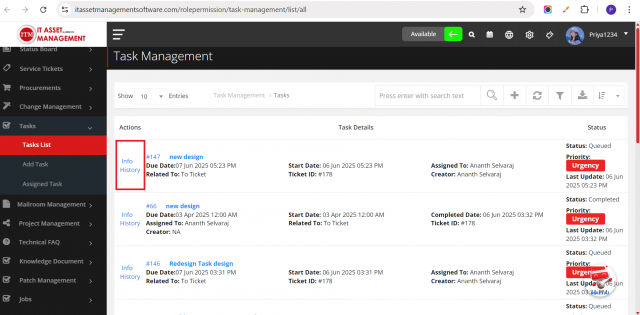
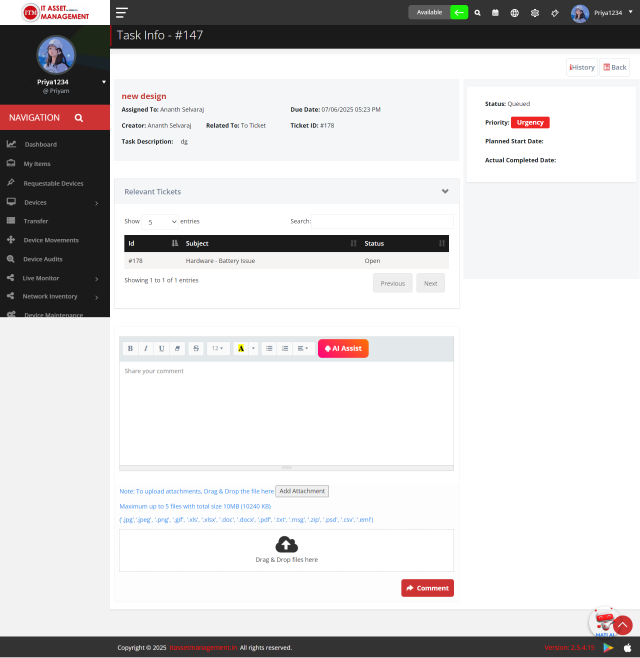
Update Status of a Task
You can update the status of a task with a comment and attachment from two locations:
1) From the Ticket Detail Page
- Go to Service Tickets → All Tickets.
- Search for the ticket related to the task.
- Open the Ticket Detail Page.
- Scroll to the Task section.
- If the task is assigned to you (or the ticket itself is assigned to you), the Update Status button will be visible.
 • Click on the Update Status button to open the popup modal.
• Click on the Update Status button to open the popup modal.  • Fill in the required details and update the task status.
• Fill in the required details and update the task status.
2) From the Task module :
• Go to the left-side menu → Tasks → Assigned Task.  • Click on Update Status to open the popup modal.
• Click on Update Status to open the popup modal.  • Fill in the required details and update the task status.
• Fill in the required details and update the task status.
2. Task Module Linked via Problem Category
Step 1:
Go to the left-side menu → Service Tickets → Problem Categories 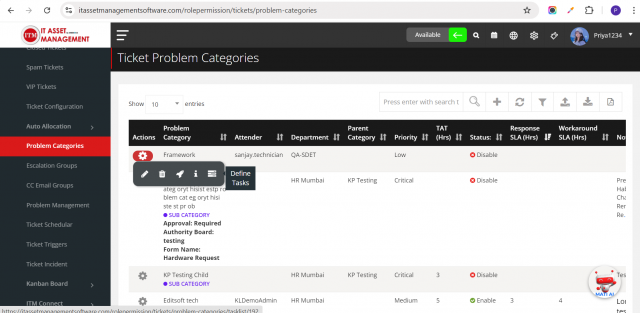
Step 2:
Click on the Define Task button.
A new page will open where you can add tasks specific to the selected Problem Category and Subcategory.
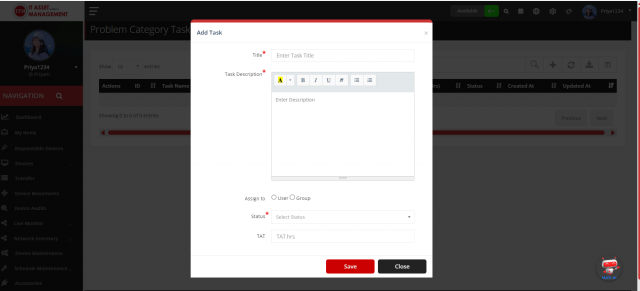
Step 3: Define Task
While adding a task for a specific Problem Category/Subcategory, fill in the following fields:
- Title: Enter the task title
- Description: Provide a brief description of the task
- Assign To:
- User: Selecting this option will display a user dropdown. Choose a user to assign the task directly.
- Group: Selecting this option will show the Auto Allocation Group dropdown.
🔸 Only groups that belong to the same department as the selected category will be listed.
- Status: Select the status of the task –
EnabledorDisabled - TAT Hours: Enter the Turnaround Time in hours
⏱️ End Date = Task Start Date + TAT Hours
Step 4: Task Auto-Assignment During Ticket Creation
When a ticket is created under a particular Problem Category or Subcategory, the system will automatically assign tasks based on the following logic:
- The system first checks if any tasks are defined for the selected Subcategory.
- If enabled tasks are found, they will be automatically added to the ticket.
- If no tasks are defined under the Subcategory, the system checks the parent Problem Category.
- If enabled tasks are found there, they will be added to the ticket.
🔒 Note: Only tasks with status set to "Enabled" will be assigned during ticket creation.
Disabled tasks will be ignored.