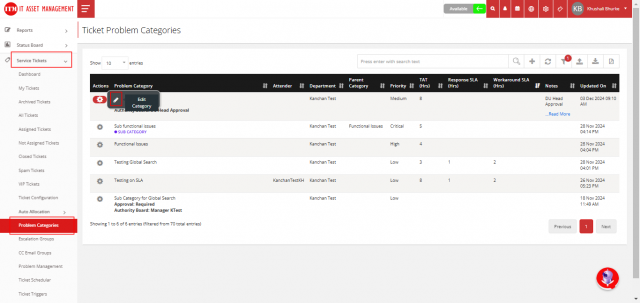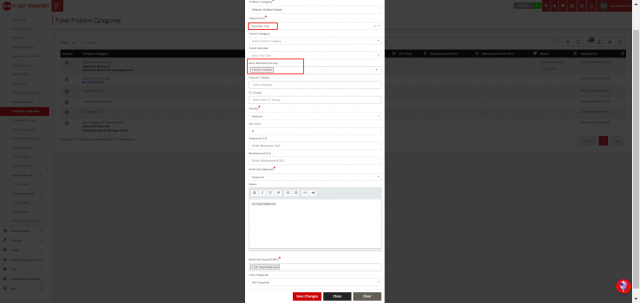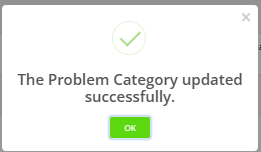How to Setup Auto Allocation
Auto allocation in ticketing refers to the process of automatically assigning tickets (such as support requests, service issues, or tasks) to appropriate team members or groups without requiring manual intervention.
Step 1:
Click on Service Tickets from the left-side menu > Go to Auto Allocation > click on Allocation Groups.
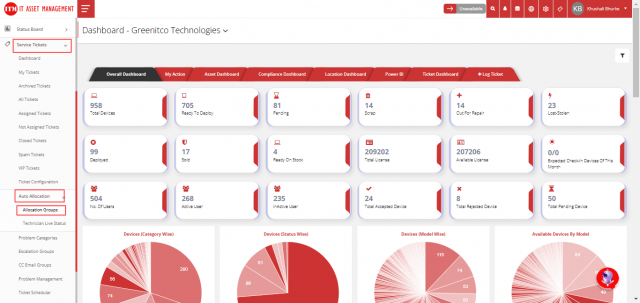
Step 2 :
Click on the Add button in the top-right corner > When the Add Group form pops up, fill in the required details and click on Save.
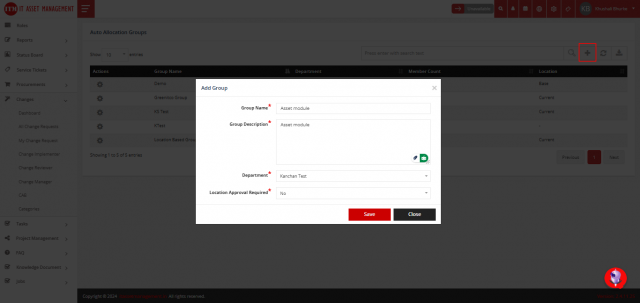
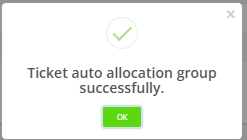
Step 3 :
To add members to the created group:
Hover over the Action button of the group you created > Click on Manage Users > Click on Add Group User in the top-right corner. A form will pop up > Select the user. In Max Ticket/Hr, enter the number of tickets that can be assigned to the user in one hour. In Max Ticket/Day, enter the number of tickets that can be assigned to the user in one day > Select a location in Location Access (only tickets from that location will be allocated to the user) > Click on Save.
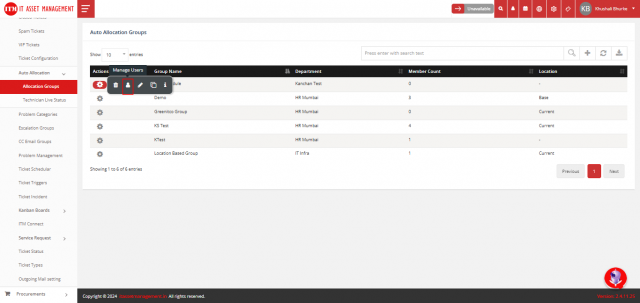
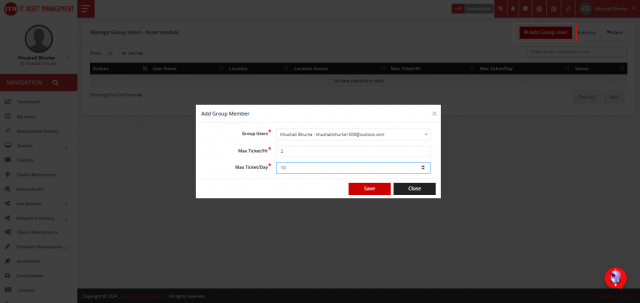
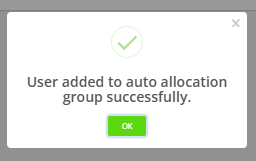
Step 4 :
Map the created auto allocation group to a problem category:
In Service Tickets, go to the Problem Category option from the left-side menu > Hover over the Action button of the problem category where you want to integrate auto allocation > Click on Edit > Change the department to the one where you created the auto allocation group (Note: You cannot change the problem category of a department if there are open tickets in that category. In such cases, you must create a new category.) > Select the Auto Allocation Group > Click on Save Changes.