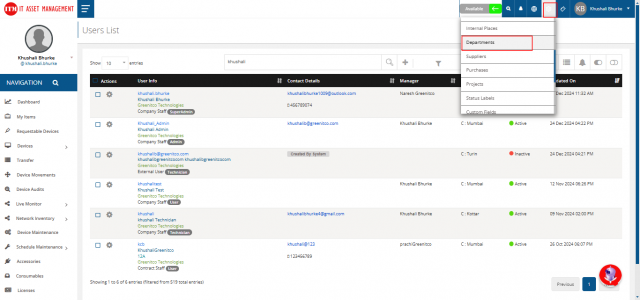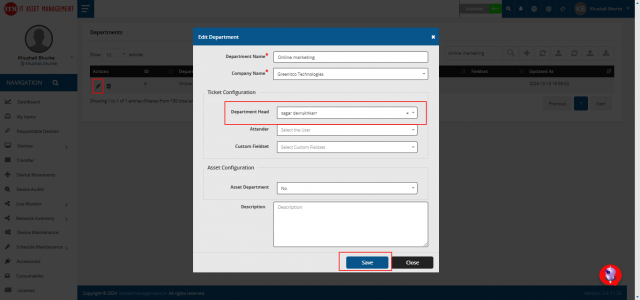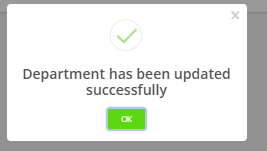Department Head Approval Process
Step 1 : Create a Service Request Approval Team
Navigate to the Service Ticket section from the left-side menu > Click on Service Request > SR Approval Team > Add (top-right corner).
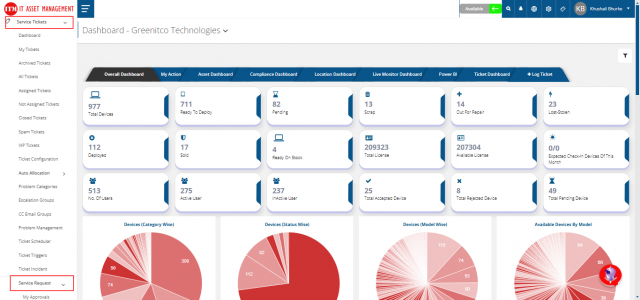
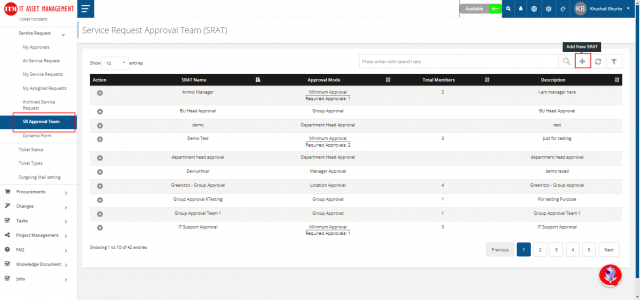
Fill in the form - Enter Name and Description & In the Approval Mode field, select Department Head Approval.
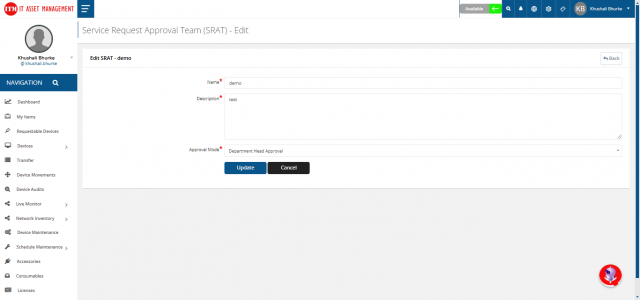
Step 2 : Map the Created Service Request Approval Team with a required Problem Category
Go to the Problem Category by navigating to the Service Ticket section in the left-side menu > Select the problem category you want to configure for Department Head Approval > Click on Edit under the Action button > In the pop-up form, scroll down to the Authority Approval section - Select Required > In the Authority Board (SRAT) field, choose the name of the Department Head Approval team > Click on Save Changes.
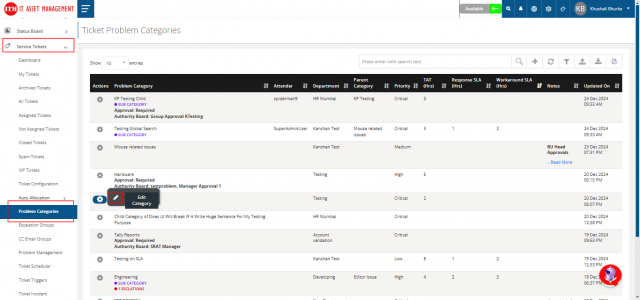
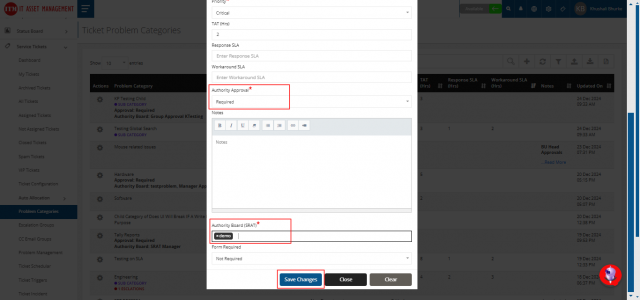
Step 3 : Map the Ticket Creator's Department with the Department Head
- Ensure that the ticket creator's department is correctly assigned:
Go to the User Listing page from the side menu > Edit the user and check if their department is selected > If not, select the department and click Save to update.

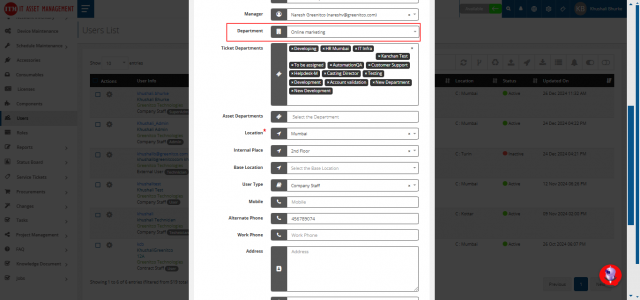
- Configure the ticket creator's department:
Click on the Config menu (top-right corner) > Navigate to Department > Select the ticket creator's department > Click on Edit, assign the Department Head, and click Save.