How to Manage Ticket
To add a new ticket from the list.
To add a new Ticket
Dashboard > Click on the plus icon > Click on Create.
or
Go to the left sidebar and select Service Ticket > Click on the plus icon > Click on Create.
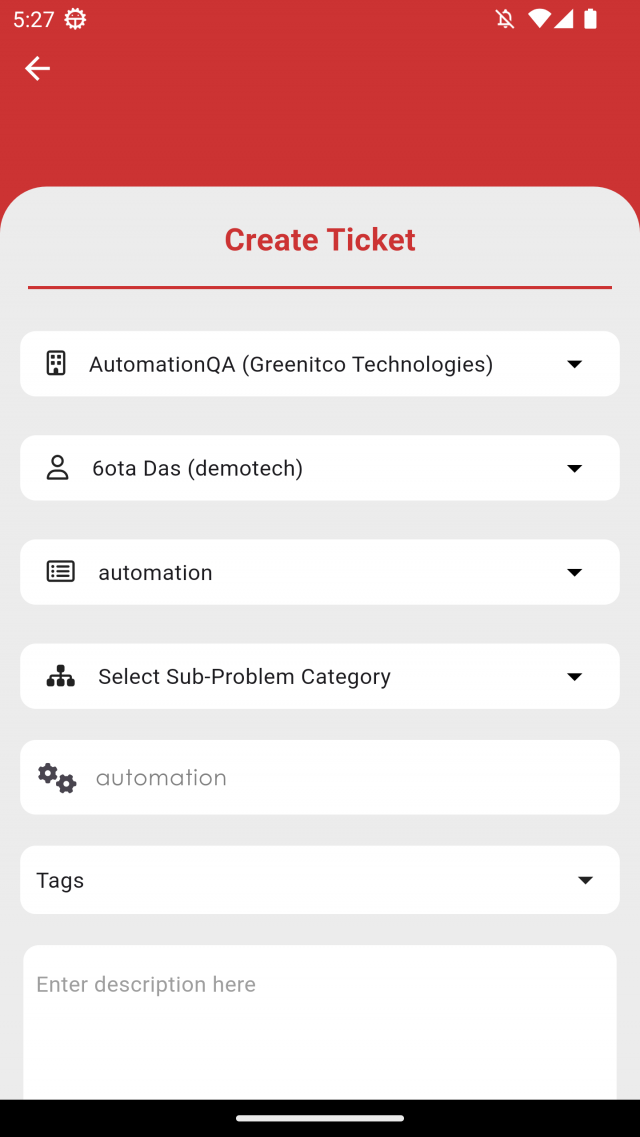
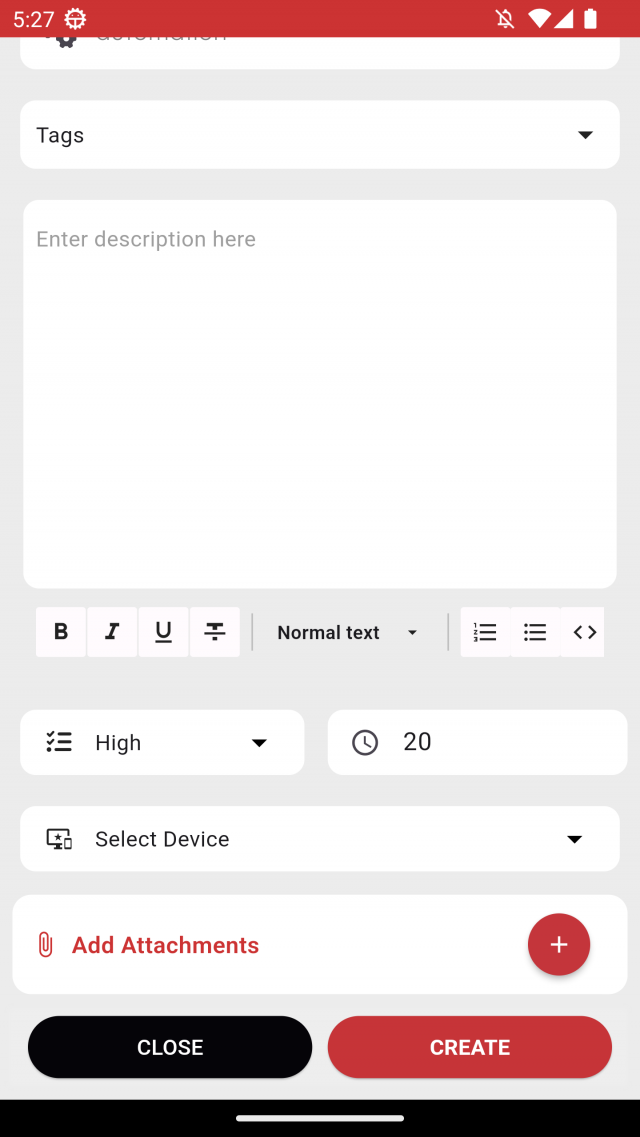
When adding a new ticket, the notification will be send to your mobile. If ticket priority is high or critical then buzzer notification will send.
- Department: Select department.
- Problem Category: Based on selected department, problem category will show
- Sub Problem Category: Based on selected Problem Category, Sub Problem Category will show
- Creator: Select creator whoever you want to make creator or it will select your name as a creator
- Enter Subject: Enter your subject or it will fill with your selected category
- Enter Description: Enter your Description
- Select Priority and TAT hour: Priority and TAT hour will fill automatically if these are available on your selected category or it will take default value
- Attachment: Add or remove attachment from storage or camera
- Device: Assigned device will show on device dropdown
To edit a ticket from the details.
To Edit a Ticket
Go to the left sidebar and select Service Ticket > Click on the particular Ticket > Click on the edit Ticket button > Edit Ticket Details > Save.
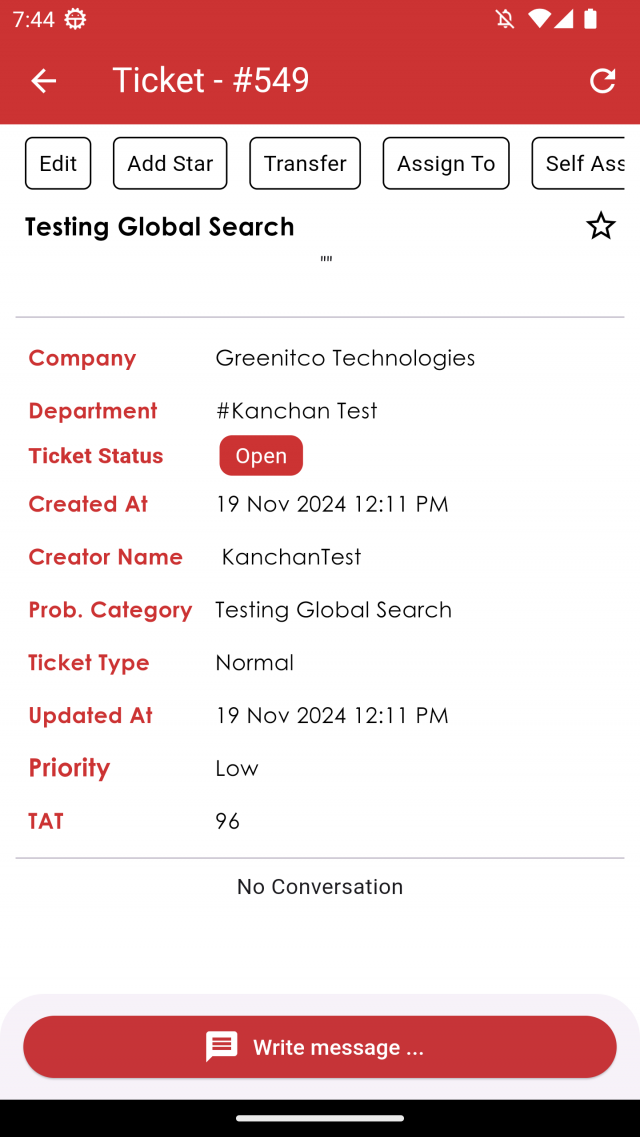
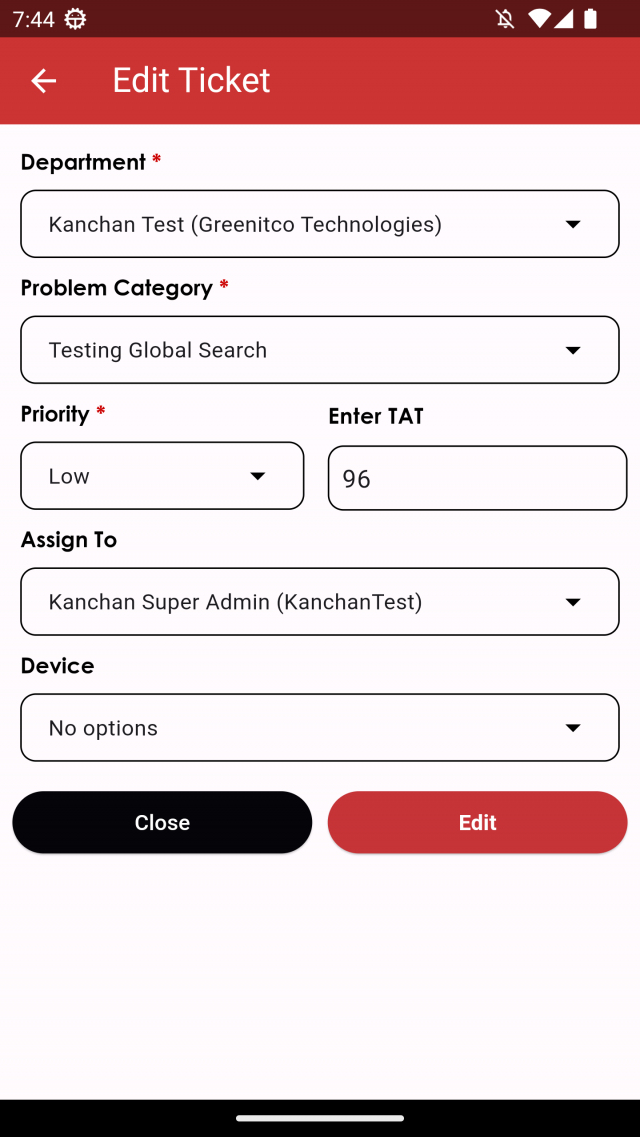
When editing a new ticket, the notification will be send to your mobile. If ticket priority is high or critical then buzzer notification will send.
- Department: Select department.
- Problem Category: Based on selected department, problem category will show
- Sub Problem Category: Based on selected Problem Category, Sub Problem Category will show
- Select Priority and TAT hour: Priority and TAT hour will fill automatically if these are available on your selected category or it will take default value
- Assign To: Select technician whoever you want to assign
- Device: Assigned device will show on device dropdown
To Delete a ticket from the list.
To Delete a Ticket
Go to the left sidebar and select Service Ticket > Swipe a particular ticket to left or right
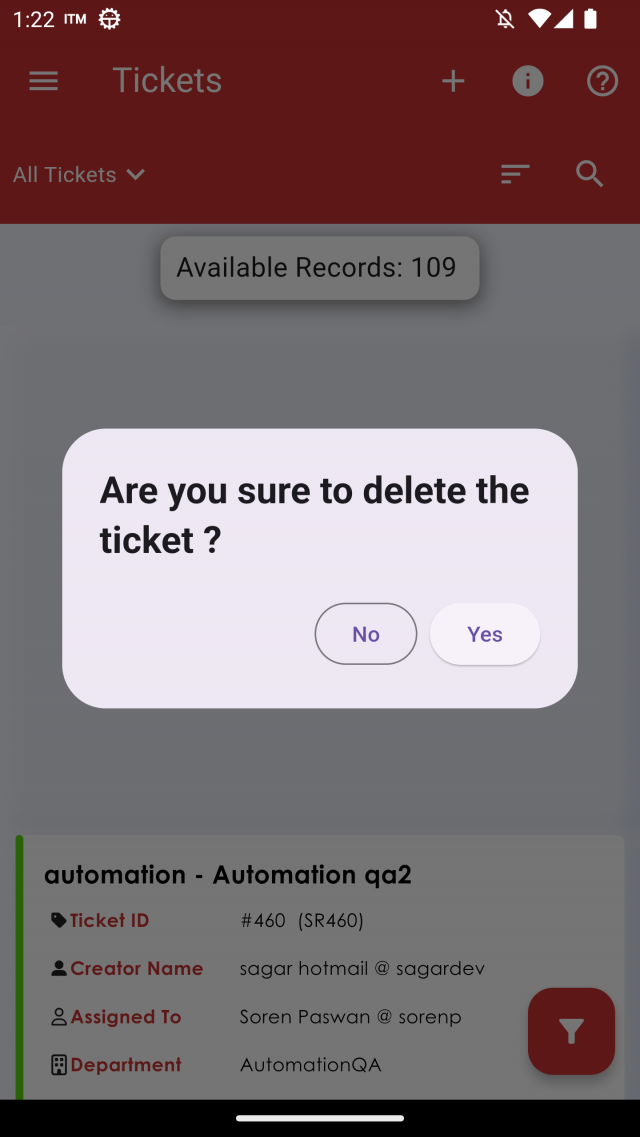
When user will swipe left or right, One popup will open with massage "are you sure you want to delete the ticket". if user will click on yes then ticket will be deleted.