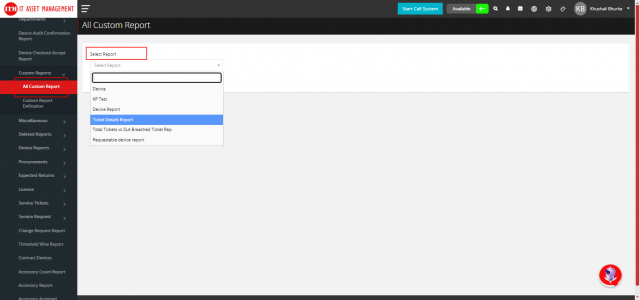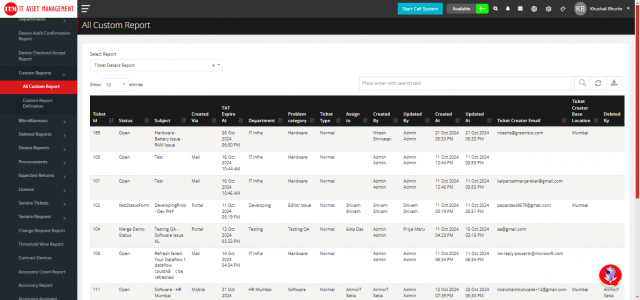How to Create a Custom Report
Step 1 : Navigate to the custom report section.
Click on Reports from the left-side menu > Select Custom Report Definition > Click on the Add button located in the top-right corner.
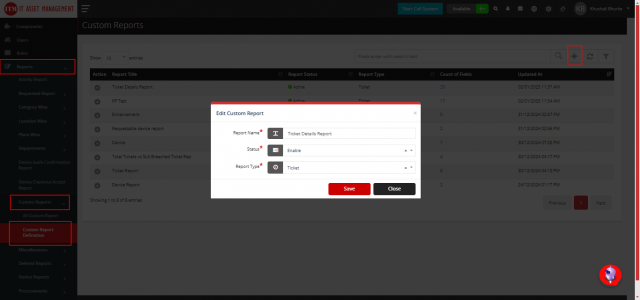
Step 2 : A form will pop up.
Report Name: Enter the name of the report, Status: Select Enable if you want to activate the report, Report Type: Choose the module for which you want to create the custom report > Click Save to save the changes.
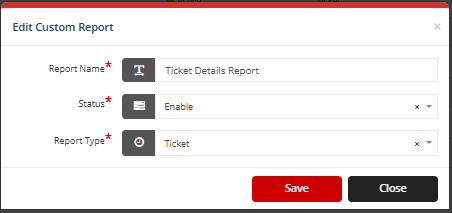
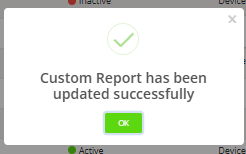
Step 3 : To add fields to the report.
Hover over the created report's action button and click on the hammer icon > In the Fields section, select the necessary fields > Click Save to save the changes.
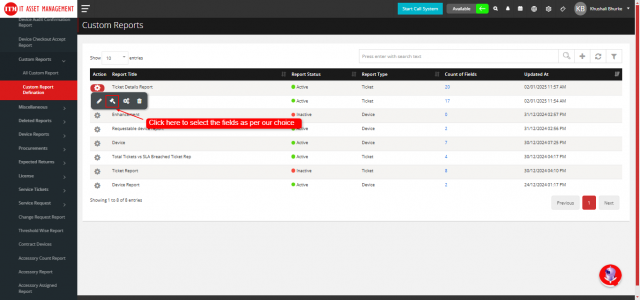
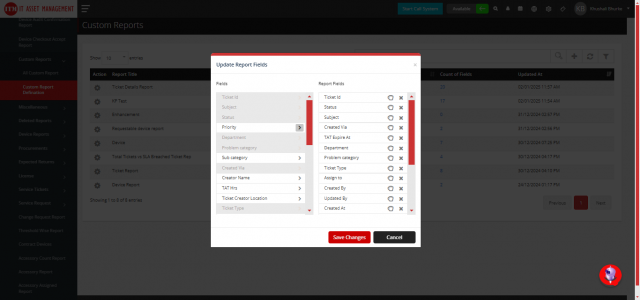
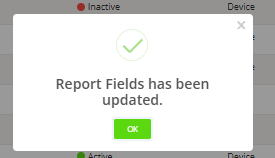
Step 4 : To view the report.
Go to the All Custom Reports section within the custom report menu > In the Select Report dropdown, choose the created report. (Note: Only enabled reports will be visible in the Select Report dropdown.)