How to check out a Device?
When checking out an asset, you are marking them as being in the possession of someone else. This means they cannot subsequently be checked out to another person/ place until they are checked back in. It prevents “double- booking”, where one asset has been promised to or assigned to multiple people/ place.
To Checkout a device
Go to the left sidebar and select Devices > Device Details >Click on the action control of the particular device > Click on the sign-out icon > Add the Details > Click on Save.
- Check Out To: A device can check out to user or Internal place.
- Expected Check in Date: Expected Check in date is the expected return date.
To assign multiple an device at a time, refer device bulk checkout. (Click at section)
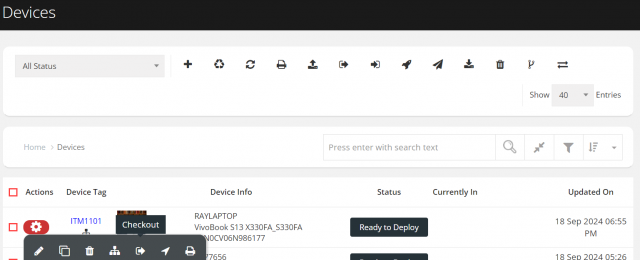
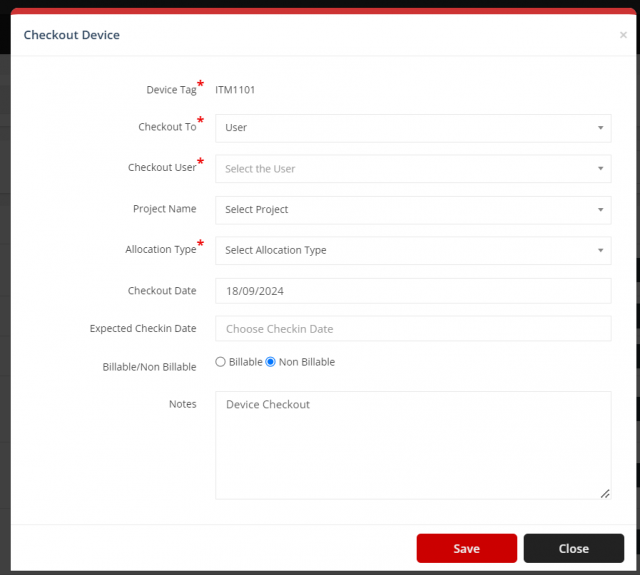
We are continuously improving our documentation to ensure it meets your needs. This document will be updated regularly, so please check back for the latest information. If you have any questions or encounter any issues, feel free to reach out to us at support@itassetmanagement.in.