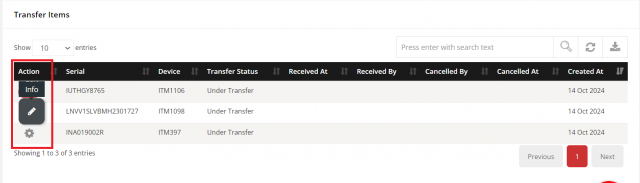Transfer
The purpose of the module is to add feature in device listing option where one can select the devices and transfer the device to another locations.
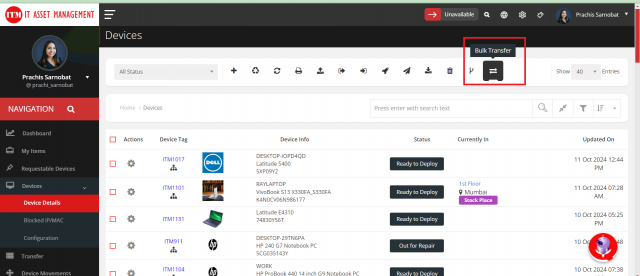
Transfer Add
There are two types using you can transfer a multiple devices.
1) Go to the Sidebar Menu > Click On Devices > Hover on action Click on .
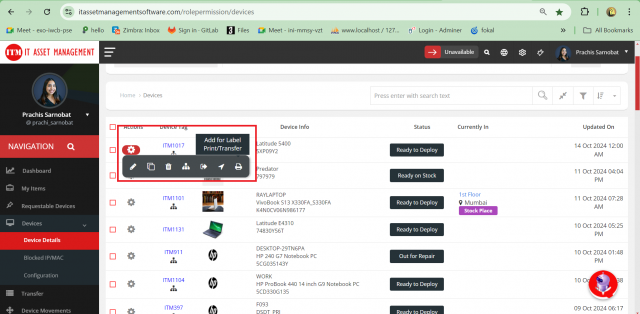
Using this you can add the multiple devices for transfer.
2) Go to the Sidebar Menu > Click On Devices > Click on checkbox > Click on Bulk Transfer.
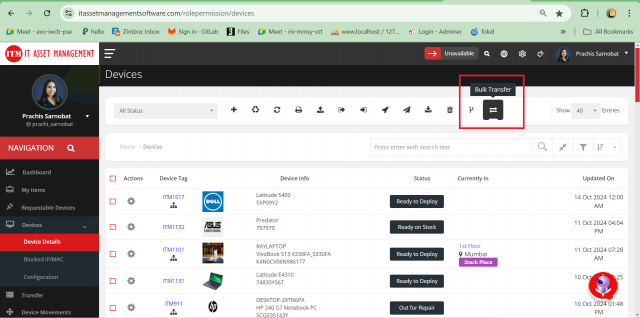
Using this you can add the multiple devices for transfer.
When click on it will open a pop up and load a transfer form with details as below:
View Bulk Device List
- you can able to see all device list that are ready to transfer.
Transfer To
- in this field you have to select the location where you want to transfer the devices.
-
remember all devices belongs to same location.
Internal Place
-
Select particular internal place.
Responsible User
-
Select the user who is responsible for this transfer.
Expected Received Date
-
Select the expected received date.
CC Users
-
Select the cc users whom you want to notify.
Notes
- Add the notes here.
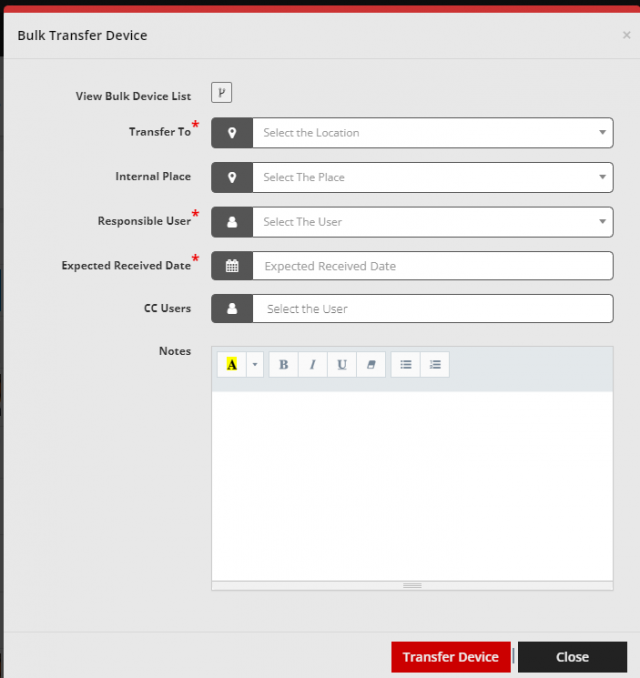
Transfer View
Go to the Sidebar Menu >Click On Transfer
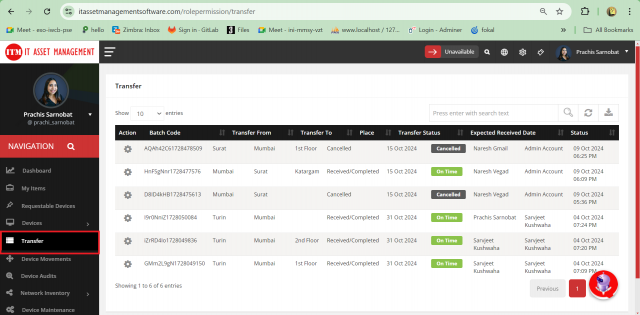
You can view the details of the transfer, and authorized users have the ability to edit the transfer. Additionally, you can download reports related to the transfer also you can see the history
Transfer History
Go to the Sidebar Menu >Click On Transfer > Click on
You can view the complete history of the transfer, which includes all previous actions and changes made. This allows you to track the status of the transfer over time, including updates made by users .
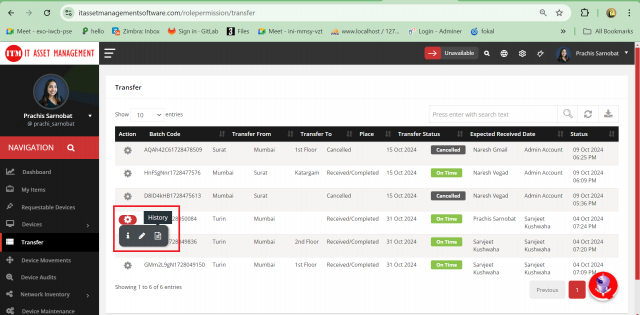
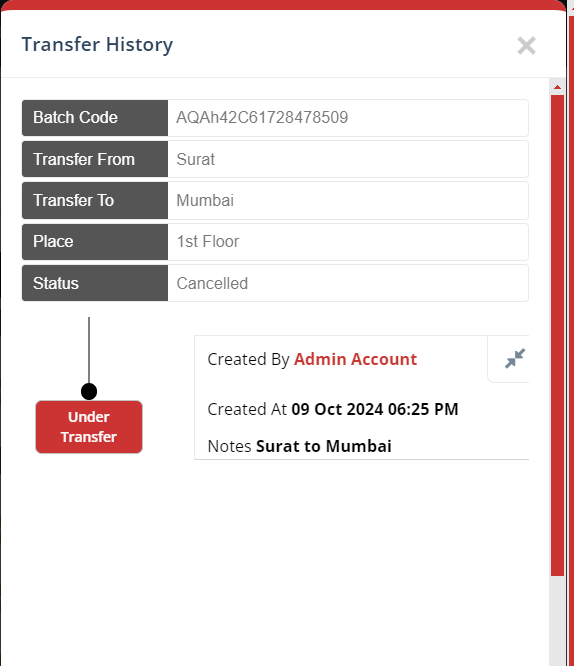
Transfer Edit
Go to the Sidebar Menu >Click On Transfer > Click on
Responsible users have the ability to edit transfer details at any stage of the process. The transfer edit feature allows you to modify key information, such as recipient details, transfer date, and any other relevant data.
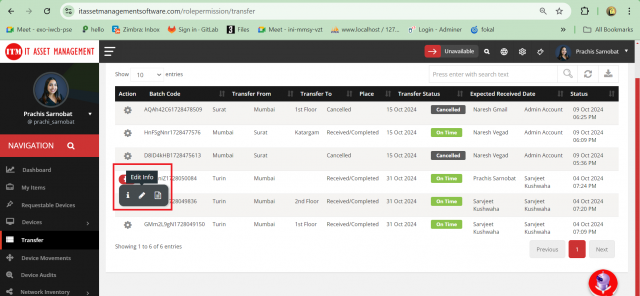
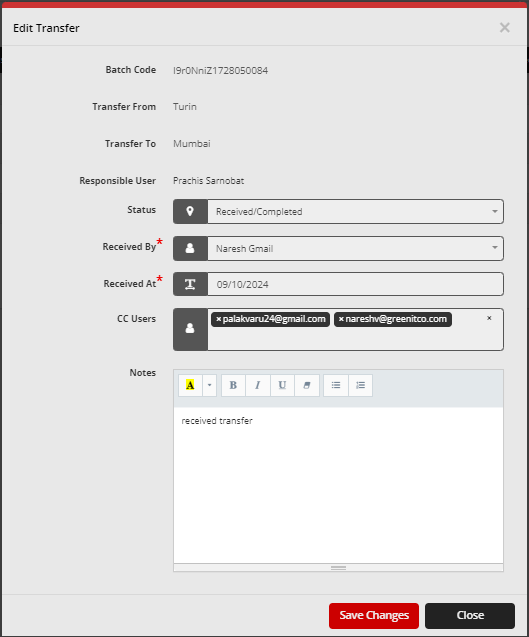
Transfer Info
Go to the Sidebar Menu >Click On Transfer > Click on
Transfer information provides a detailed overview of all aspects related to a particular transfer
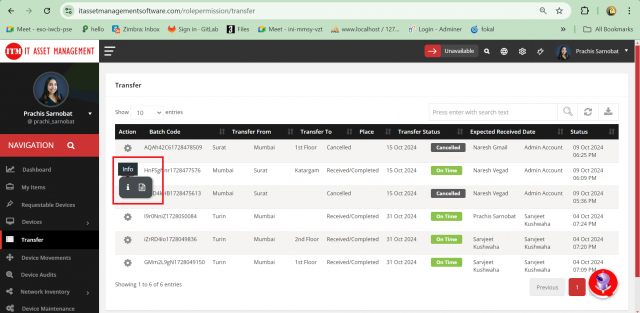
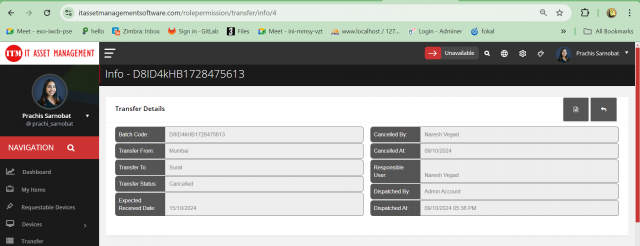
from info page you can edit specific items