Allocated Plans
Once the plan and its tasks are define in first step, next step is to add one or more device under that plan to carry out maintenance.
To allocate a plan:
Go to left sidebar Schedule Maintenance Menu > Allocated Plans > Click on icon > Fill the details > Click on Save Details
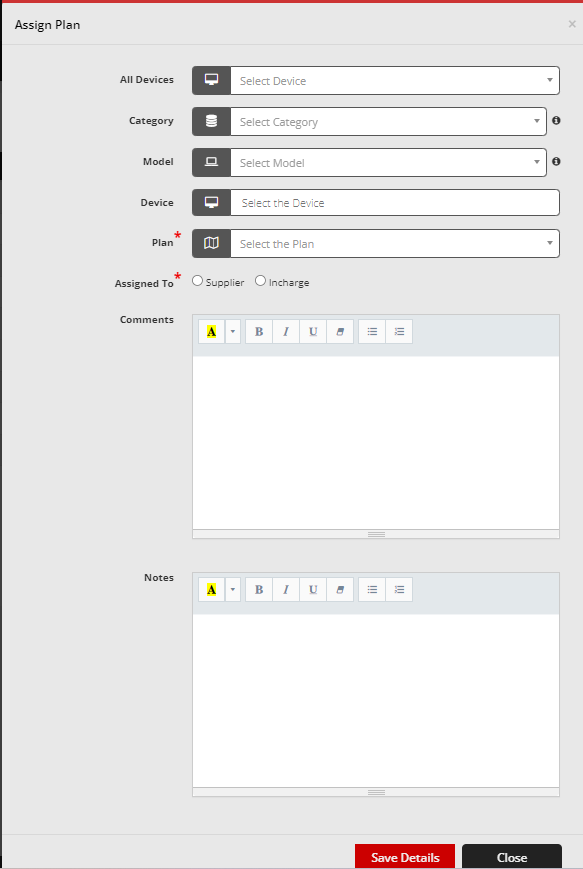
As shown in above image, there are various fields which are explained as:
- All Devices: If a specific device needs to be added for maintenance, then we can add using this field. It will prefilled category and model dropdown below.
- Category: Category of device which needs to be added in maintenance
- Model: Model of device which needs to be added in maintenance. If category is not selected, it will show all models in dropdown else it will show only models that belongs to the selected category
- Device: Device that needs to be added in maintenance. If category and model is not selected, it will show all devices in dropdown else it will show only devices that belongs to the selected category and/or selected model
- Plan: Plan that was created in first step
-
Assigned To: User who will carry out the maintenance. It can be either supplier or user.
Once the allocation is created the device will be added to maintenance for the date that is selected in Plan (Recursion Plan)
We are continuously improving our documentation to ensure it meets your needs. This document will be updated regularly, so please check back for the latest information. If you have any questions or encounter any issues, feel free to reach out to us at support@itassetmanagement.in.