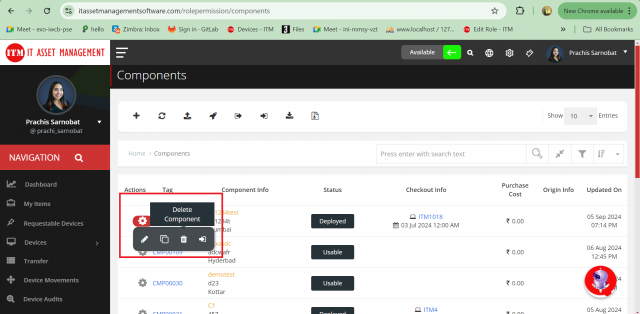Component Management
Like an asset, a component can get from a new purchase or existing device to check out. So, it is necessary to track the component status and some other information. Here you can see the all details of component and you will able to perform the operation. 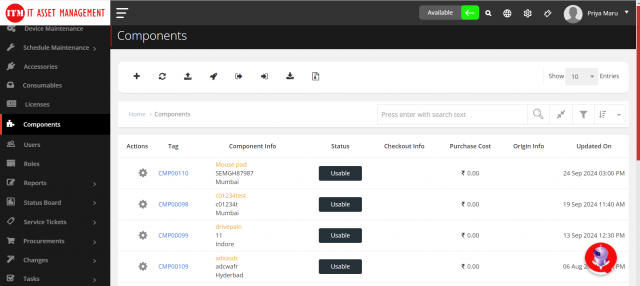
How to add a new Component?
Go to the Sidebar Menu >Click on Component > Click on Add the component details > Click on Save Component to proceed
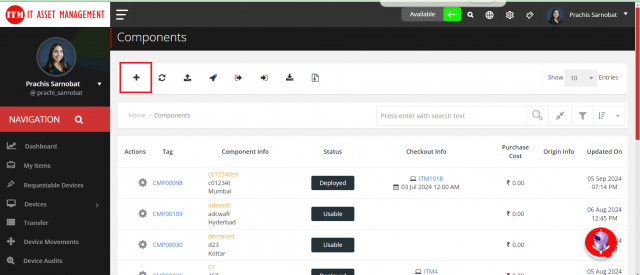
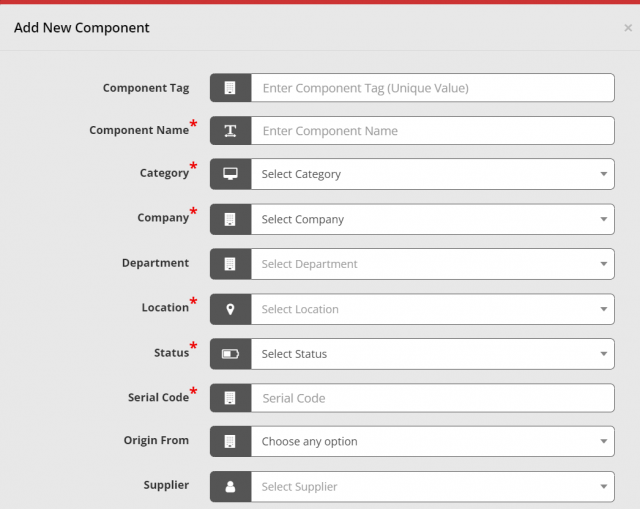
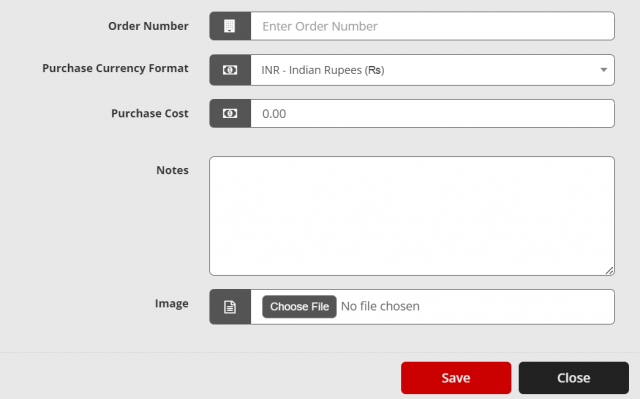
-
Category: To customize, refer click at section
-
Location: To customize, refer click at section
-
Department: To customize, refer click at section
-
Serial: Serial Number must be a unique value. It can be in Alphanumerical and limited Characters
-
Component Status: State of the component like repair/ usable/ lost
-
Origin From: It helps to find out, where the asset comes from
How to edit a Component?
Go to the Sidebar Menu > Click On Component > Click on Edit.
To edit a component, click on the actions of the particular component > Click the pencil icon > Update the details > Click on Save Changes.
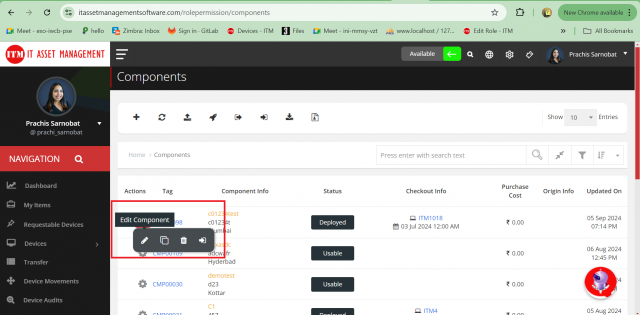
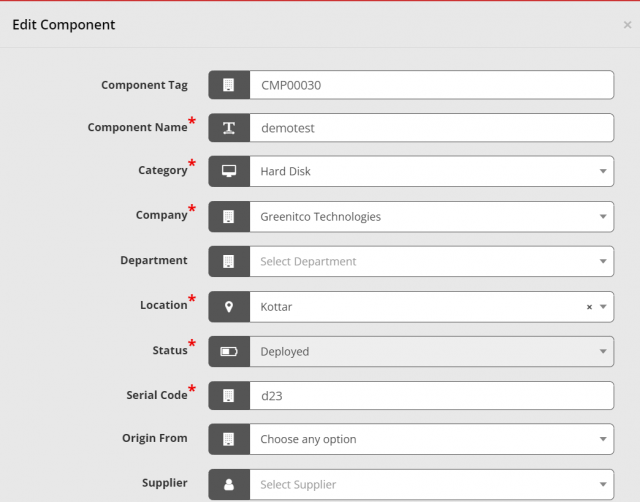
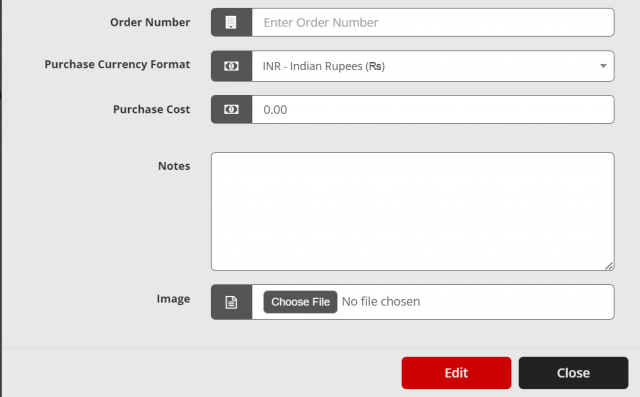
How to delete a Component?
Go to the Sidebar Menu > Click On Component > click on Delete
To remove a component, click on the actions of the particular component > Click the trash icon > Click Ok to proceed