How to Attach and View Documents in Change Requests
This document explains how to attach documents while creating or updating a change request, and how to view/download the attached documents from the detailed page.
Step 1 : Attach a Document
You can add an attachment either:
-
While creating a change request, or
-
After the change request is created, from the Change Request Detailed Page.
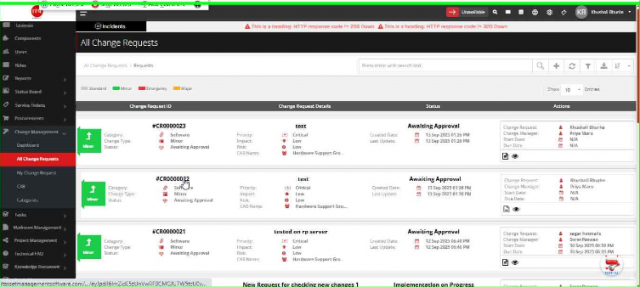
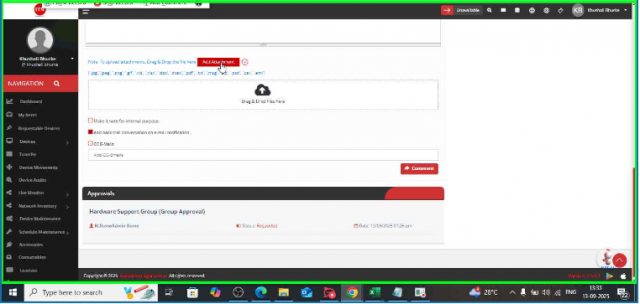
Step 2 : View Attached Document
Once the attachment is added, go to the Change Request Detailed Page.
On the top task bar, click on the Attachment option.
From here, you can view and download the attached documents.
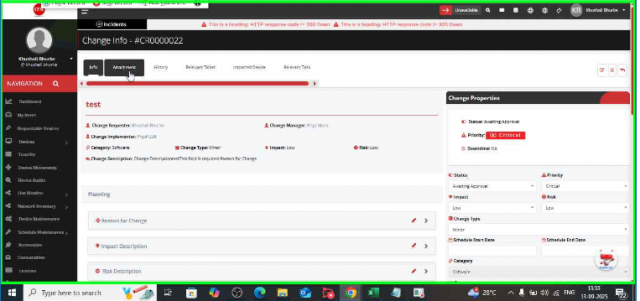
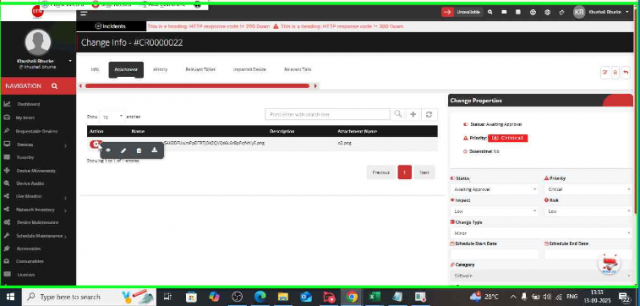
We are continuously improving our documentation to ensure it meets your needs. This document will be updated regularly, so please check back for the latest information. If you have any questions or encounter any issues, feel free to reach out to us at support@itassetmanagement.in.