How to use consumable bulk checkout?
This feature allows assigning the multiple consumables to users at the same time. To check out multiple consumables to users,
To Bulk Checkout a Consumable
Go to the left sidebar and select Consumables > Click on the sign-out icon > Click on download format > As per the instruction fill the datasheet > Choose an updated file to upload > Click on Checkout.
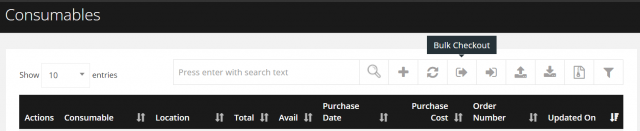
Instructions
- Never change the first row of the Format Excel Sheet
- ID must be the existing value of the Consumable list page
- Assigned_To must be the existing username of the user list page
Checkout Information
Checkout information tab provides the entire history of the checkout attempts with the counts of each status and the date of the attempt made. By clicking the download document, you can get a copy of the particular attempt information with the given details. Additionally, it will give status and error message.
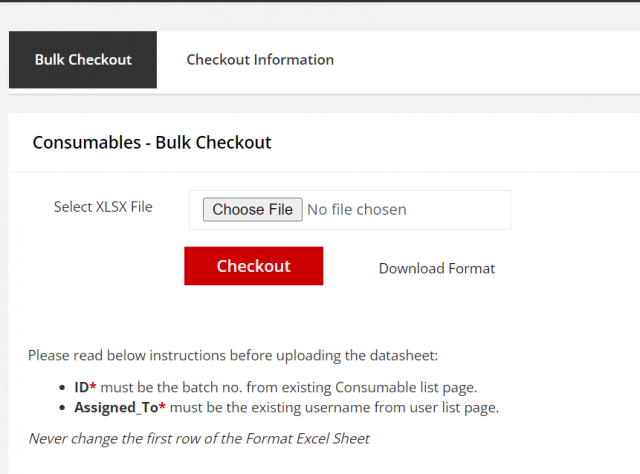
We are continuously improving our documentation to ensure it meets your needs. This document will be updated regularly, so please check back for the latest information. If you have any questions or encounter any issues, feel free to reach out to us at support@itassetmanagement.in.