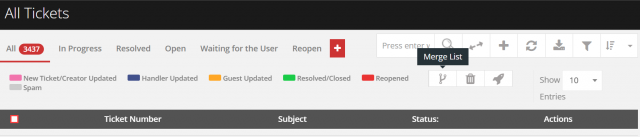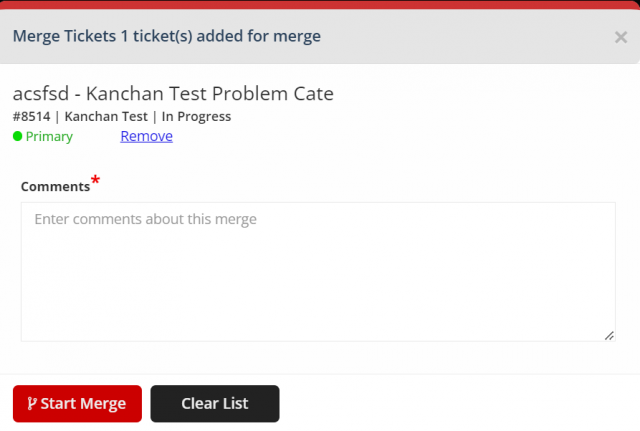How to merge the tickets?
Ticket merge allows ticket handlers/admins to group tickets together in order to avoid ticket duplication. Sometimes, a customer might contact you several times about a particular issue by creating new tickets instead of following up on an existing one. Alternatively, someone may accidentally open a new ticket that has already been created by someone else.
To avoid such conflicts, the merge concept can be used to combine all related tickets together and keep the communication streamlined.
Who can merge the tickets?
Ticket handler/admin, who has the access to merge the tickets can do this process. To give the ticket merging access,
Go to the ticket configuration > Scroll down to the ticket handler limits section > Give the access to the particular person by enabling the checkbox of the ticket merge > Click on save changes to proceed.
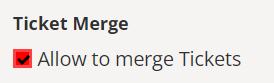
Ticket merging rules:
- You can merge maximum of 10 tickets at a time.
- You cannot merge the resolved/closed ticket.
- You can merge same department tickets of the same user. One of the tickets becomes the primary ticket (you get tochoose). Remaining become secondary.
- The primary ticket will be in open status to manage and all other secondary tickets will be closed automatically.
- A comment will be added to each of the tickets with a link of the merged tickets.
- Notification will be provided to the ticket creator and the ticket handler if already assigned.
- Except admin, secondary tickets won’t be listed in my tickets of the ticket handler/end user. Instead, it will be given as link in the info page of the primary ticket. Secondary tickets can be opened by clicking these links.
Notes:
- The Master CC recipients list cannot be carried forward to other tickets if the ticket is selected as a secondary ticket while merging. Such CC recipients of the secondary ticket will be informed when the tickets get to merge.
- The CC recipients of the primary ticket will be in the master list for further notification.
Process:
Move the cursor to the ticket which you want to merge > Click on add to merge for up to 10 tickets > Once done, click on merge at the top of the page > Make any one ticket as primary, by clicking the make primary > If you want to remove any ticket before merging, click on remove > Enter the comment > Click on start merge > Primary tickets will be highlighted as primary and the secondary tickets will be highlighted as merged with the primary ticket link > Continue managing primary ticket as a normal ticket.