How to Check in a Consumable?
To Check In a Consumable
Go to the left sidebar and select Consumables > Click on the action control of the particular consumable > Click on the eye icon > Go to the user tab > Click on the sign-in icon to revoke the consumable > Click on Yes.
To revoke multiple consumables at a time, refer consumable bulk checkin. Click at section
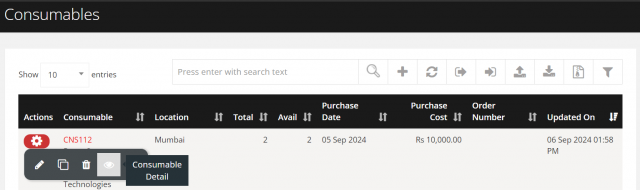
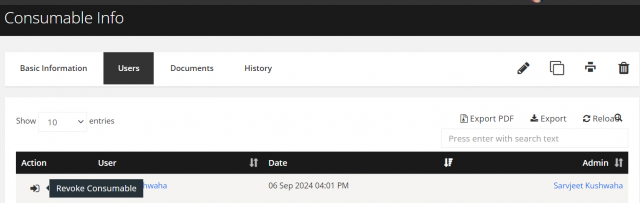
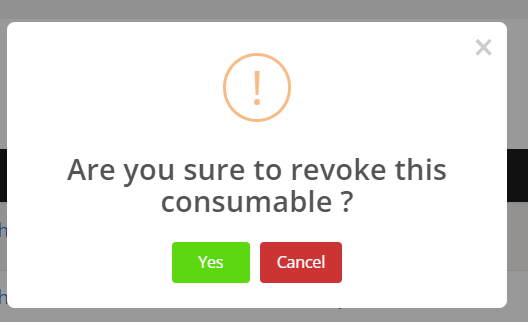
We are continuously improving our documentation to ensure it meets your needs. This document will be updated regularly, so please check back for the latest information. If you have any questions or encounter any issues, feel free to reach out to us at support@itassetmanagement.in.