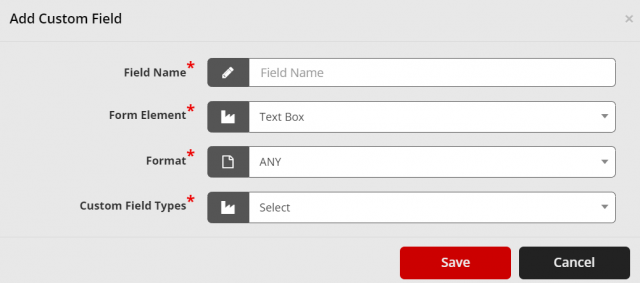Custom Fields Configuration
Custom fields allow tracking additional information about all the asset attributes. The idea of field set is to keep commonly used fields grouped together. So, no need for adding fields one-by-one for the various type of assets. Once the field set is configured, you can choose this when configuring the model. So that these special fields will enable while adding the particular model device. (Refer, How to add device).
Go to the TOP Header > click on config icon.
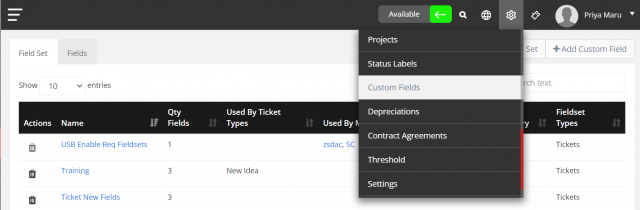
To configure field set
Go to the CONFIG > Custom Fields > click on Add Field set
- Type the Field Set Name
- Click on save changes to proceed.
- Then click on the name of the field set
- Click on Add Field to add relevant fields for the Field set (You can add the fields, by clicking the Add Custom Field. And the same can be managed from the Fields tab).
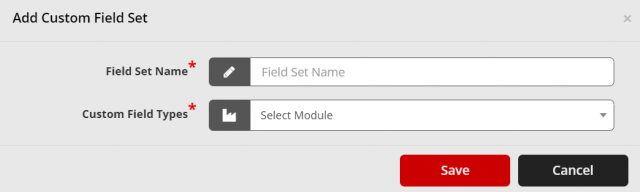
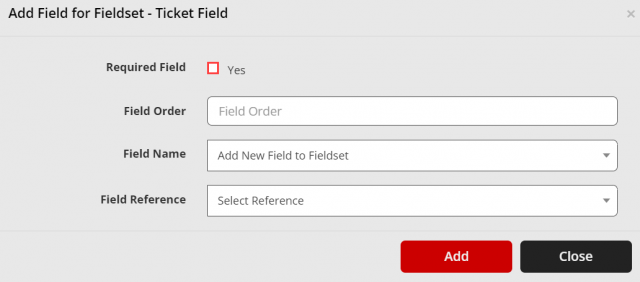
Field Order: It refers to the order of the field.
Field Name: Choose New Field to add under this Field set.
To customize
Go to The CONFIG > Custom Field >click on Add Custom Fields.
- Type the Field Name and choose the Format
- Click on save to proceed.
To view the added Fields
Go to The CONFIG > Custom Fields > Fields.
To delete any element, use the trash icon.