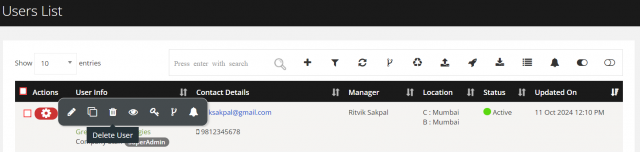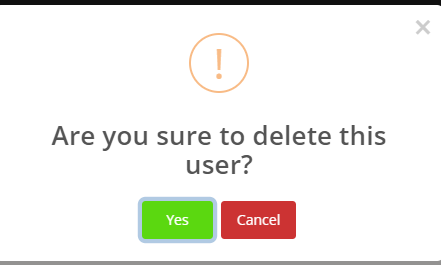How to manage a User
To add an user from the list.
When adding an new user, the notification will be sent to the mail address which has provided in the email fields.
To add an User
Go to the left sidebar and select Users > Click on the plus icon > Enter the details > Click on Save User.
- First Name: Enter the first name.
- Last Name: Enter the last name.
- Username: Enter the Username.
- Password: Enter the Password
- Company: To customize, refer click at section
- Location: To customize, refer click at section
- Roles: To customize, refer click at section

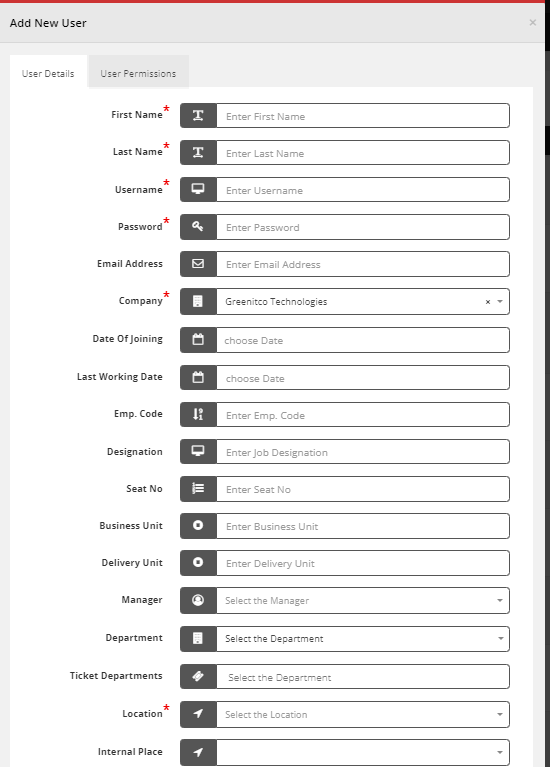
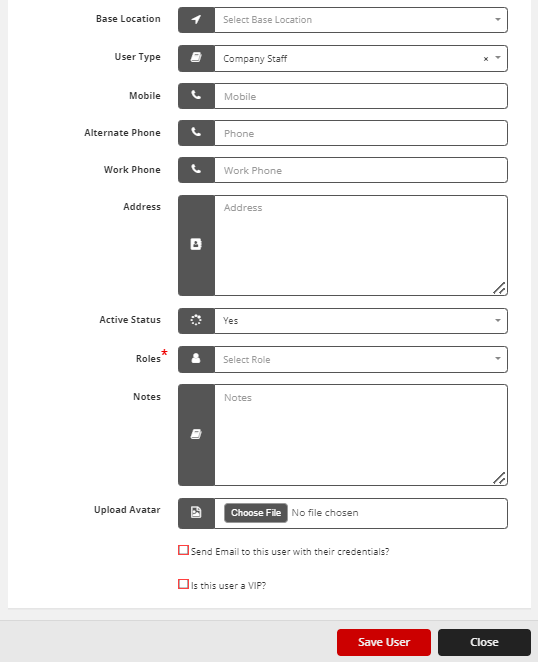
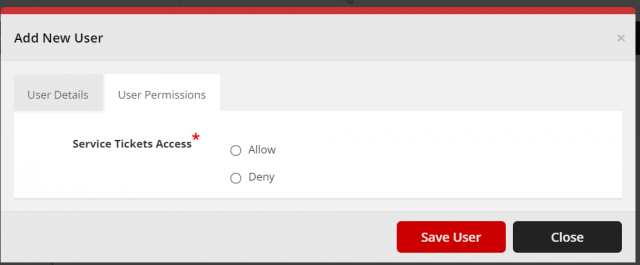
To edit an user from the list.
To edit an User
Go to the left sidebar and select Users > Click on the pencil icon > Enter the details > Click on Save Change.
- First Name: Enter the first name.
- Last Name: Enter the last name.
- Username: Enter the Username.
- Company: To customize, refer click at section
- Location: To customize, refer click at section
- Roles: To customize, refer click at section
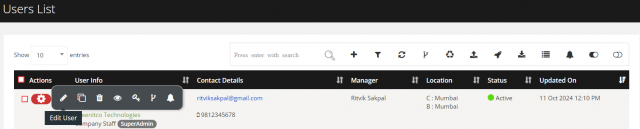
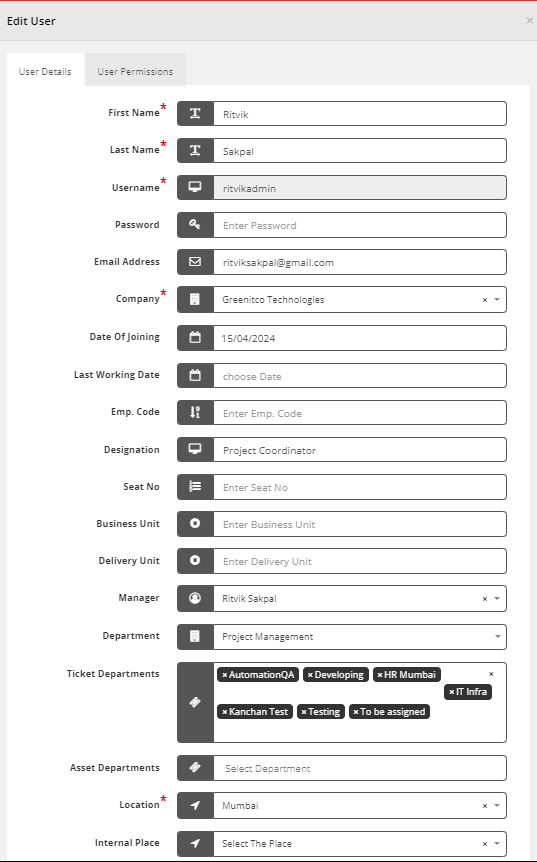
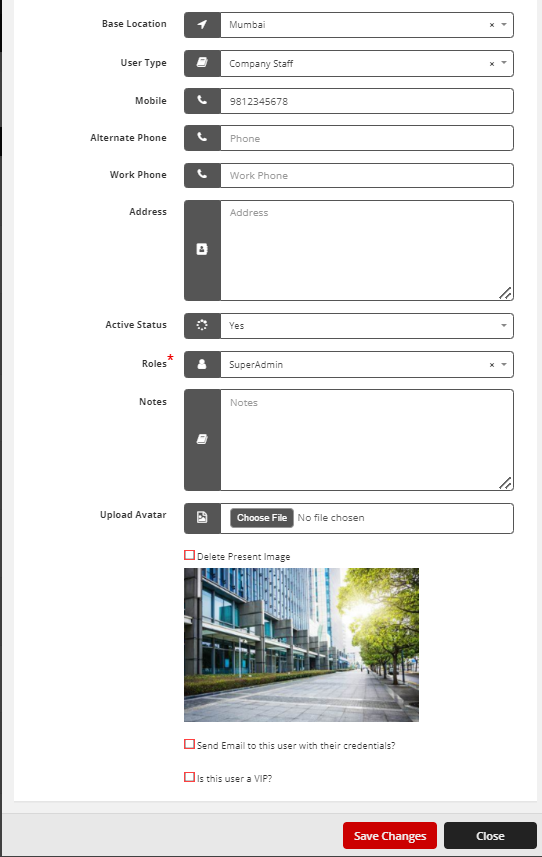
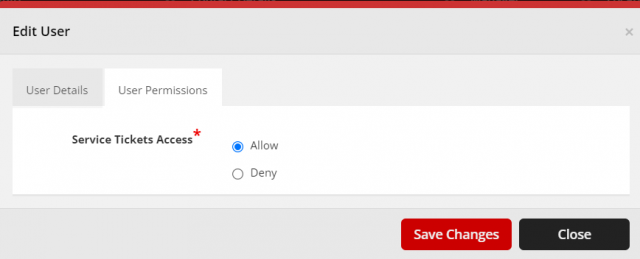
To clone an user from the list.
When adding an new user, the notification will be sent to the mail address which has provided in the email fields.
To Clone an User
Go to the left sidebar and select Users > Click on the copy icon > Enter the details > Click on Add User.
- First Name: Enter the first name.
- Last Name: Enter the last name.
- Username: Enter the Username.
- Password: Enter the Password
- Company: To customize, refer click at section
- Location: To customize, refer click at section
- Roles: To customize, refer click at section
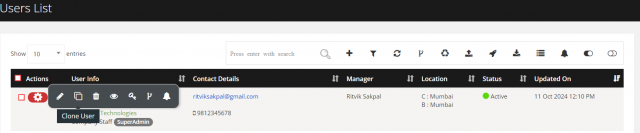
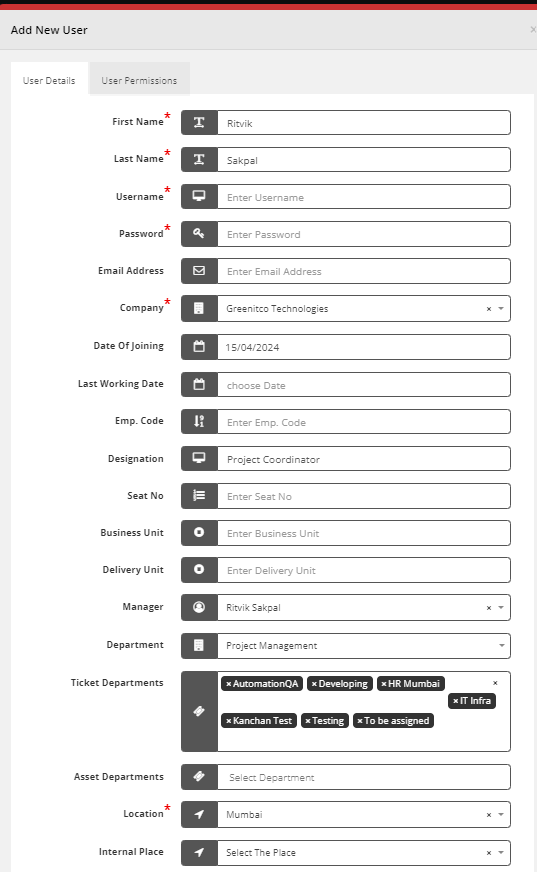
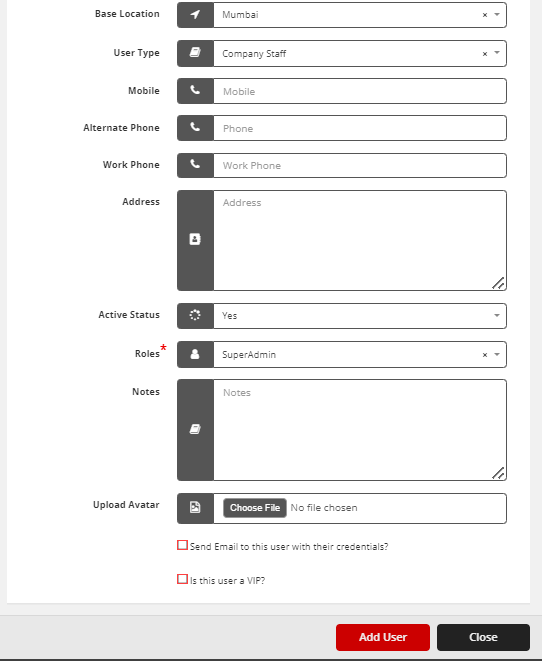
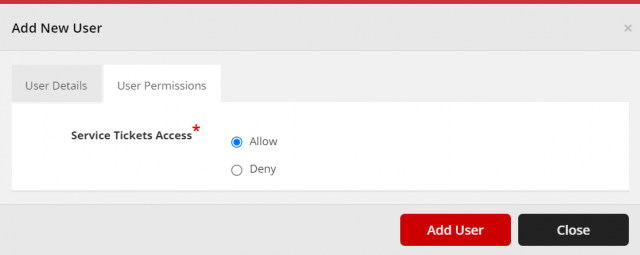
To remove an user from the list.
To Remove an User
Go to the left sidebar and select Users > Click on the action control of the particular user > Click on the trash icon > Click Yes to proceed.