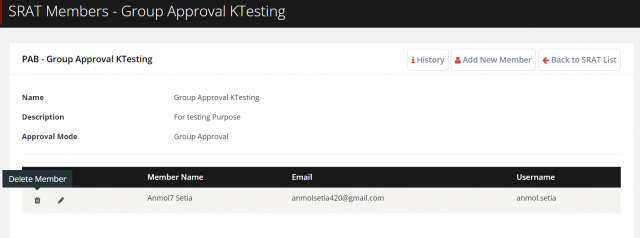Service Request Approval Team (SRAT)
Service Request Approval Team provides professional advice and recommendation for the request process. User can select Service Request Approval Board(SRAT) Type.
1.Level By Level > Level by level user can be approved one by one approval.set approval level on member list make sure approval level not repeated. if one member reject then all approval reject
2.Minimum Approval > User can set minimum approval. e.g Mimimum Group total 5 member, out of 5 member 3 approval required
3.Group Approval > All Member approval required there is level not set
4.System Approval> System can approved Request. system approval member not required
5.Manager Approval > Requestor user manager set. requestor manager assign request. manager approval member not required
6.Budget Approval > Budget approval price rang set.within price user can purchase asset
7.Location Approval > Requestor Location and member added location are set.same location technician assign to requests
To add a new SRAT
Go to the Service Tickets>Service Request > Choose SRAT > Click on icon.
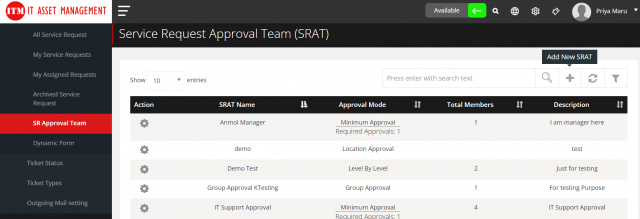
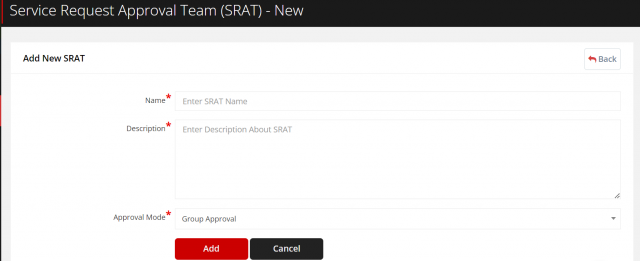
- Enter the Name,
- Description & choose whether level-based approval is required or not
- Click on Add to proceed.
To edit a SRAT
Go to the Service Tickets>Service Request > Choose SRAT > Click on icon.
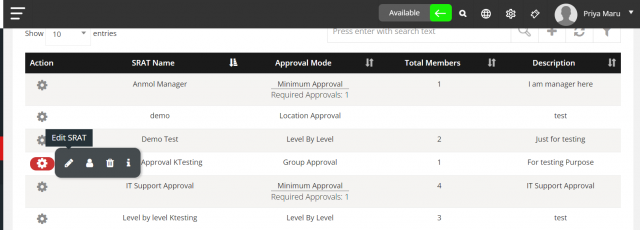
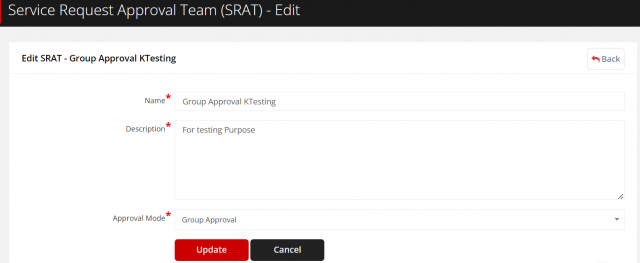
To delete a SRAT
Go to theService Tickets>Service Request > Choose SRAT > Click on icon.
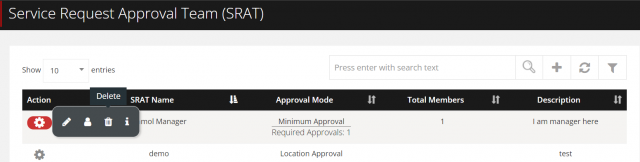
Once it is added, click on the icon.
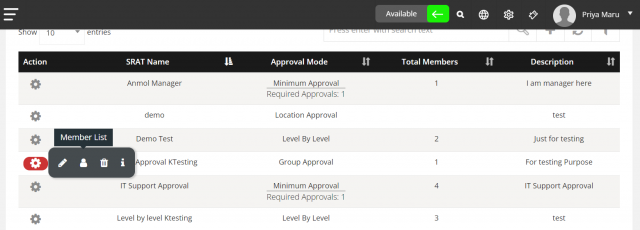
Then click on icon > Choose the User Name.
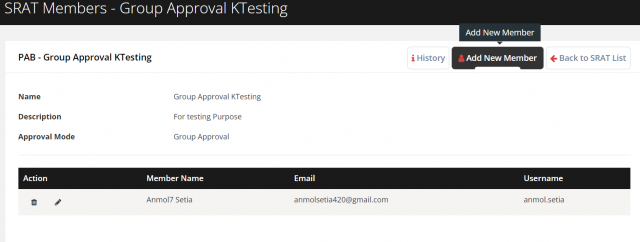
Then click on icon > Choose the Edit User Name.
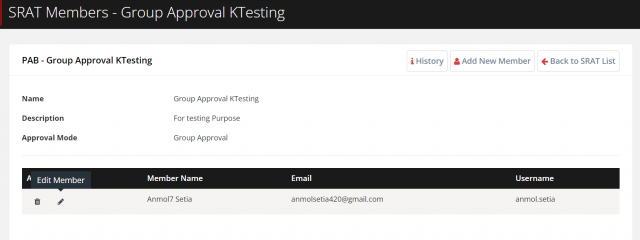
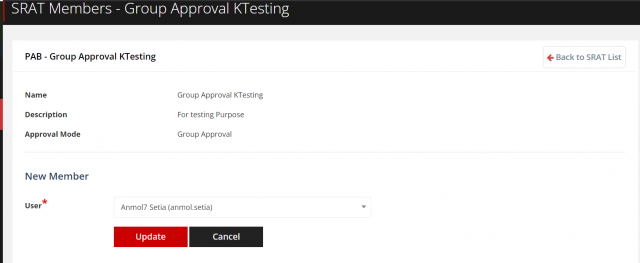
Then click on icon.You can delete user in this SRAT.