How to Check in an Accessory?
Check-in means, the asset is in your possession, or potentially out for repair.
To Check In an Accessory
Go to the left sidebar and select Accessories > Click on the Accessory Name > Choose Checkouts > Go to the user tab > Click on the sign-in icon to Check In the consumable > Enter the details > Click on Save
To revoke multiple an accessories at a time, refer accessory bulk checkin. Click at section
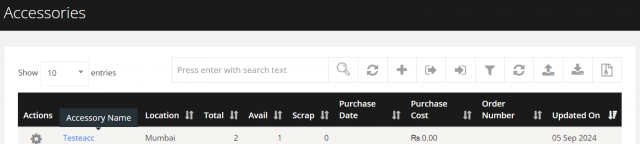
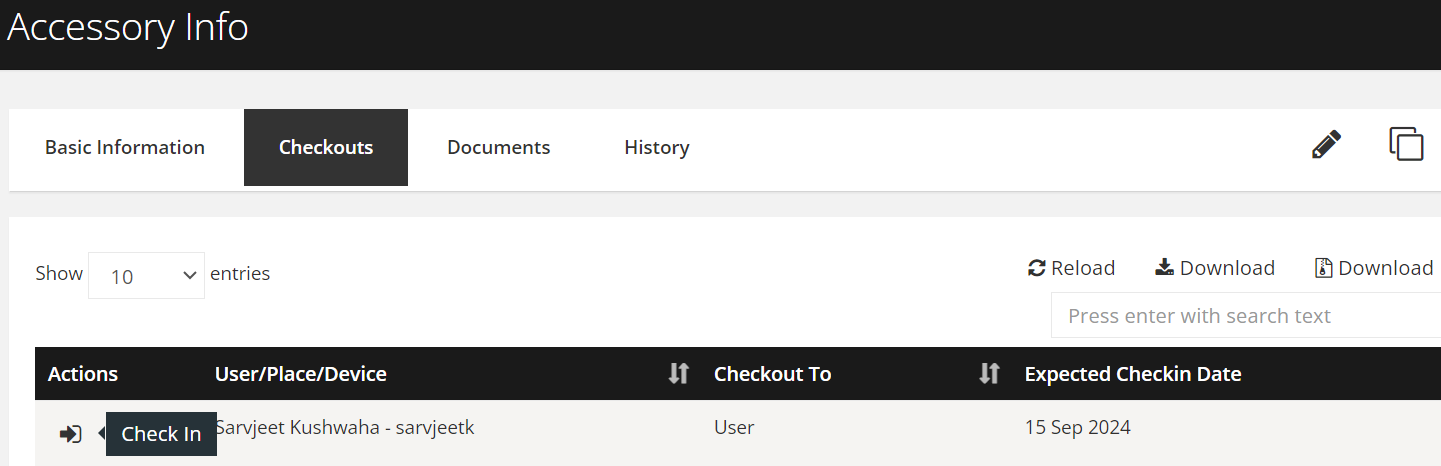
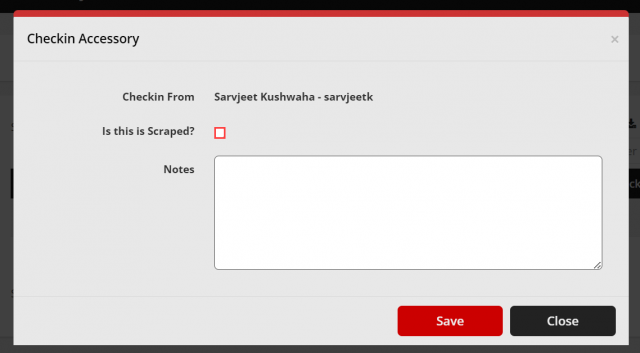
We are continuously improving our documentation to ensure it meets your needs. This document will be updated regularly, so please check back for the latest information. If you have any questions or encounter any issues, feel free to reach out to us at support@itassetmanagement.in.