How to use component bulk checkin?
This feature allows checkin the multiple components to devices at a time. To check out multiple components, go to the components > Click on the bulk checkin icon > Click on download format > As per the instruction fill the datasheet > Choose an updated file to upload > Click on Checkin.
Go to the Sidebar Menu > Components > Click on the bulk checkin icon > click on Bulk Checkin.
Instructions:-
- ➢ Never change the first row of the Format Excel Sheet
- ➢ unique_tag must be the existing component tag of the component list page
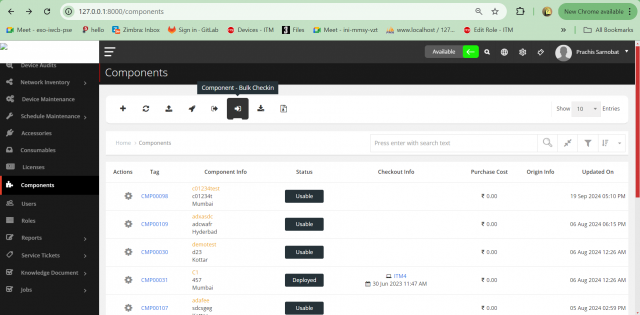
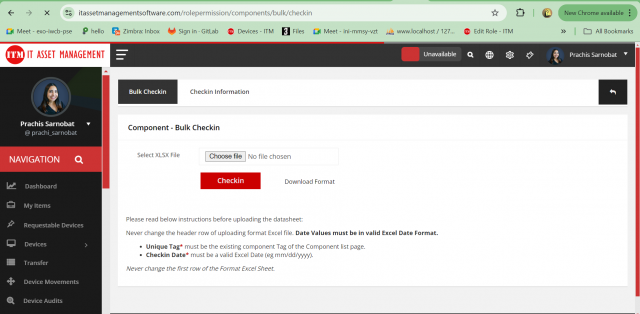
We are continuously improving our documentation to ensure it meets your needs. This document will be updated regularly, so please check back for the latest information. If you have any questions or encounter any issues, feel free to reach out to us at support@itassetmanagement.in.