How to use component bulk checkout?
Go to the Sidebar Menu >Click On Component > Click on the bulk checkout > click on Bulk Checkout.
This feature allows assigning the multiple components to devices at a time. To check out multiple components, go to the components > Click on the bulk checkout icon > Click on download format > As per the instruction fill the datasheet > Choose an updated file to upload > Click on Checkout.
Instructions:-
➢ Never change the first row of the Format Excel Sheet
➢ unique_tag must be the existing component tag of the component list page
➢ checked_out_to must be the existing asset tag of device list page
➢ checked_out_at must be in a valid excel date format
➢ expected_checkin_at can be empty or must be in a valid excel date format
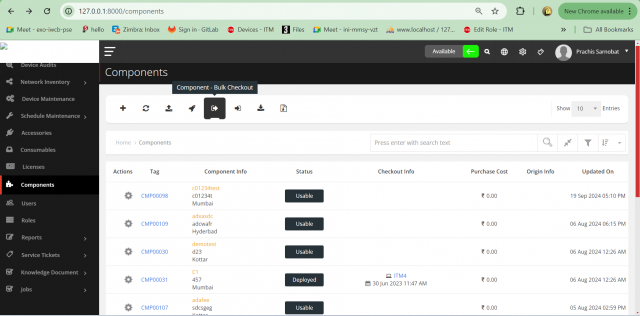
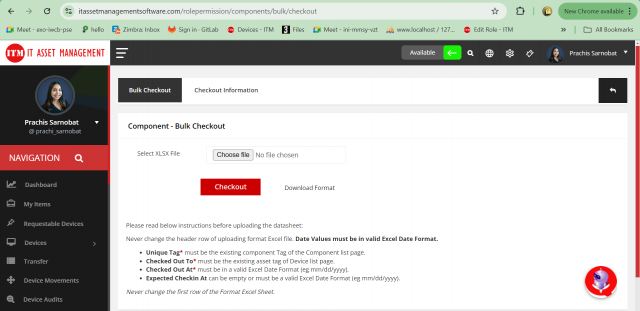
Checkout information tab provides the entire history of the checkout attempts with the counts of each status and the date of the attempt made. By clicking the download document, you can get a copy of the particular attempt information with the given details. Additionally, it will give status and error message.