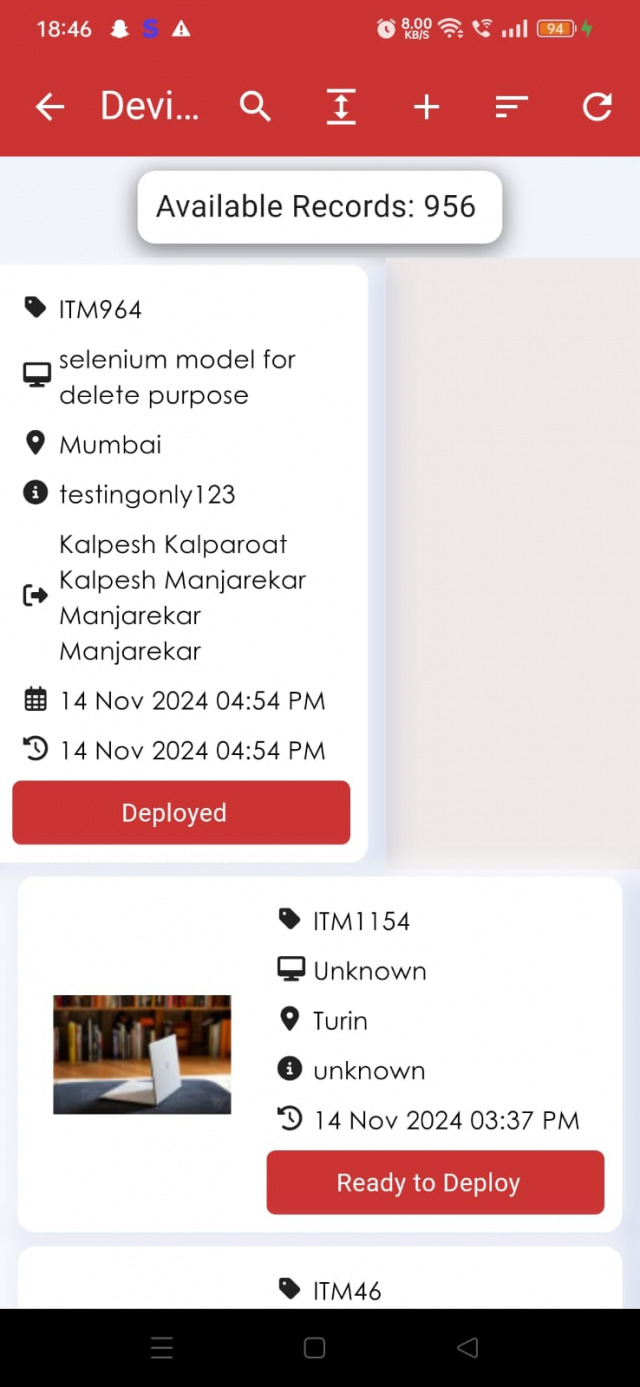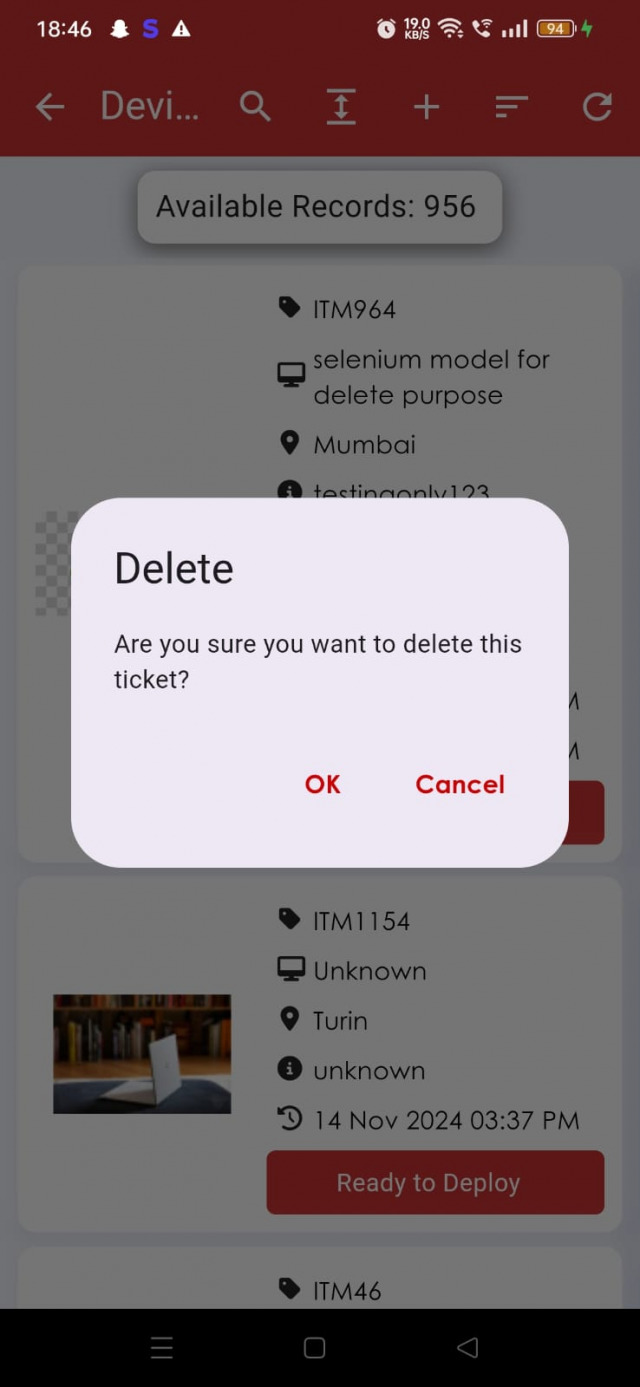How to Manage Devices
To add a new device from the list.
To add a new Device
Go to the left sidebar and select Devices > Click on the plus icon > Click on Create.
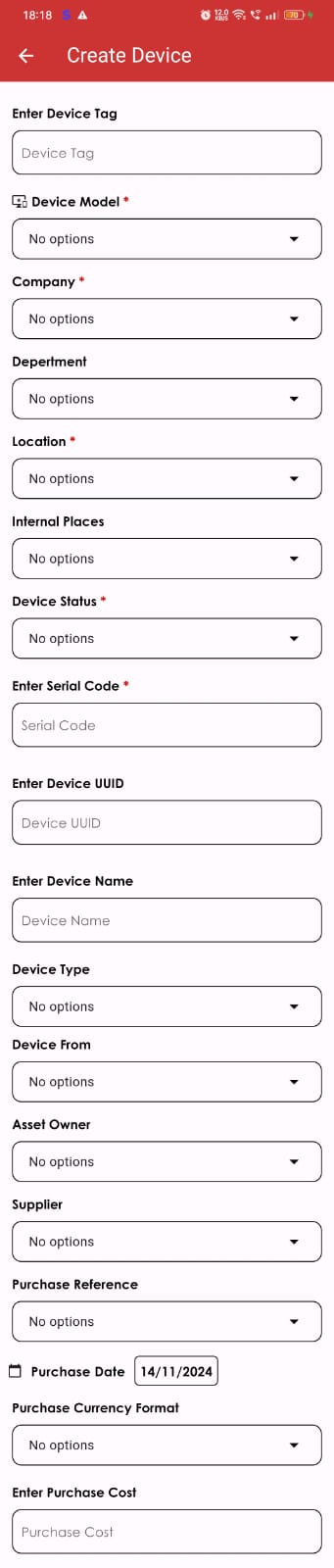
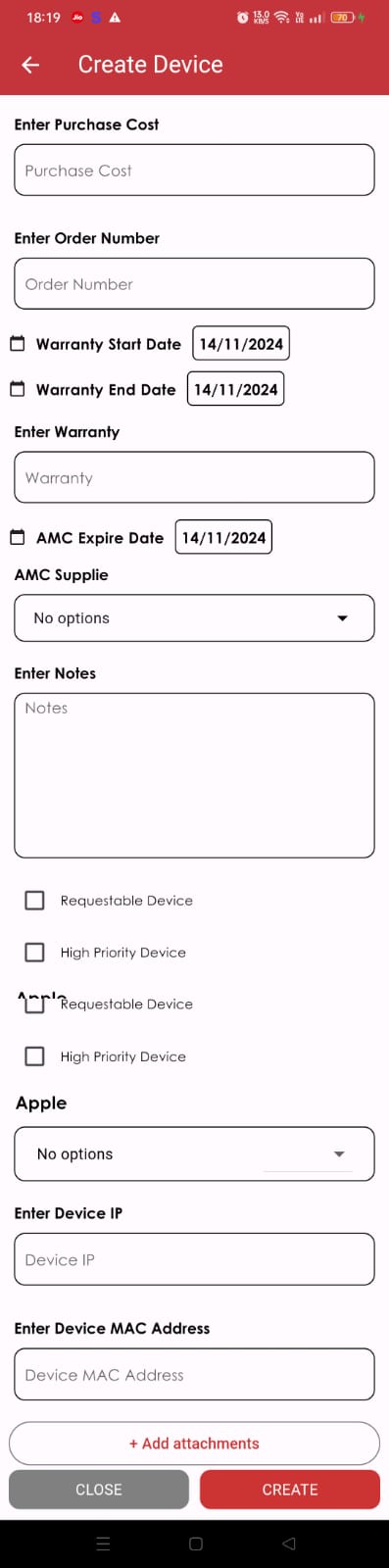
When adding a new device, the notification will be sent to the mail address which has provided in the general settings.
- Device Tag: For auto generation leave it blank or enter the new device tag.
- Asset Owner: The responsible person for an asset
- Requestable Devices: If the device can check out to anyone, then click the radio button of the Requestable device to add this device on the Requestable device list.
- High Priority Devices: If the device is a high priority device, click the radio button. The complete life-cycle of the device is given below
To edit a device from the list.
To Edit a Device
Go to the left sidebar and select Devices > Click on the particular Device > Click on the edit device button > Edit Device Details > Save.

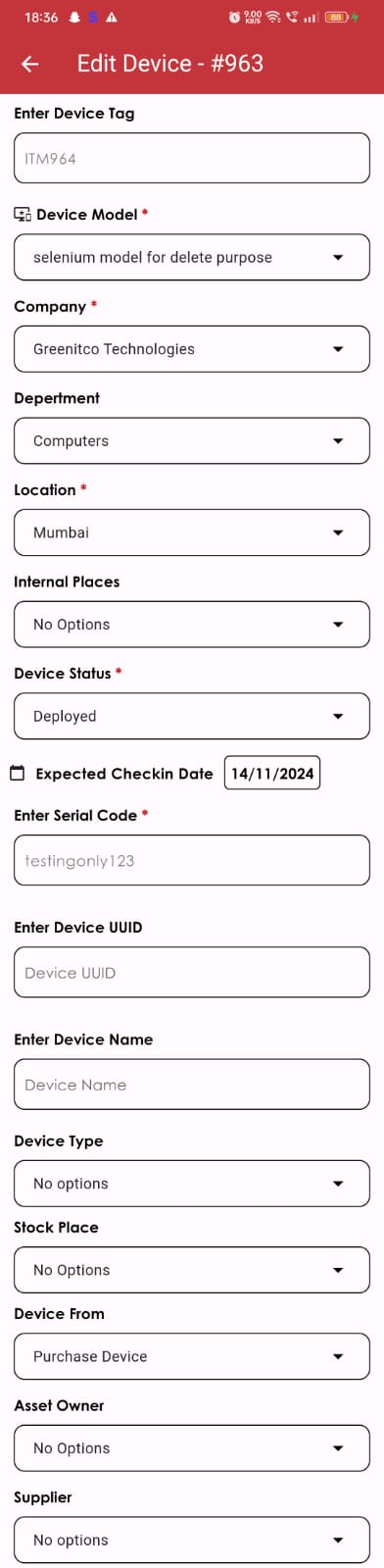
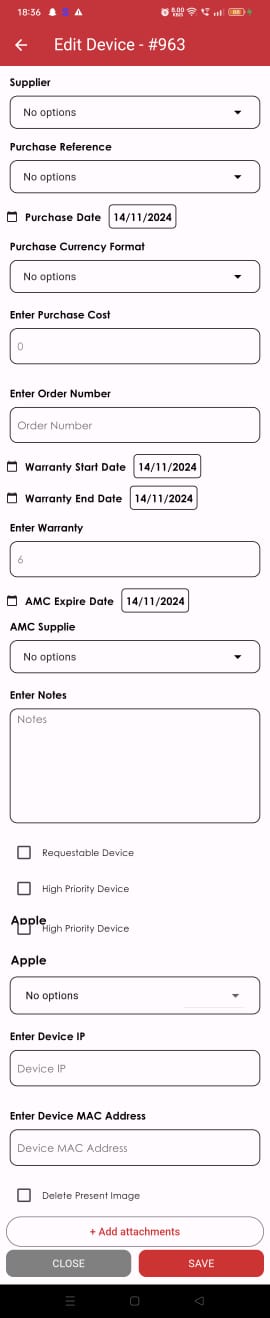
To Clone a Device
Go to the left sidebar and select Devices > Click on the particular Device > Click on the copy icon > Update the details > Save.

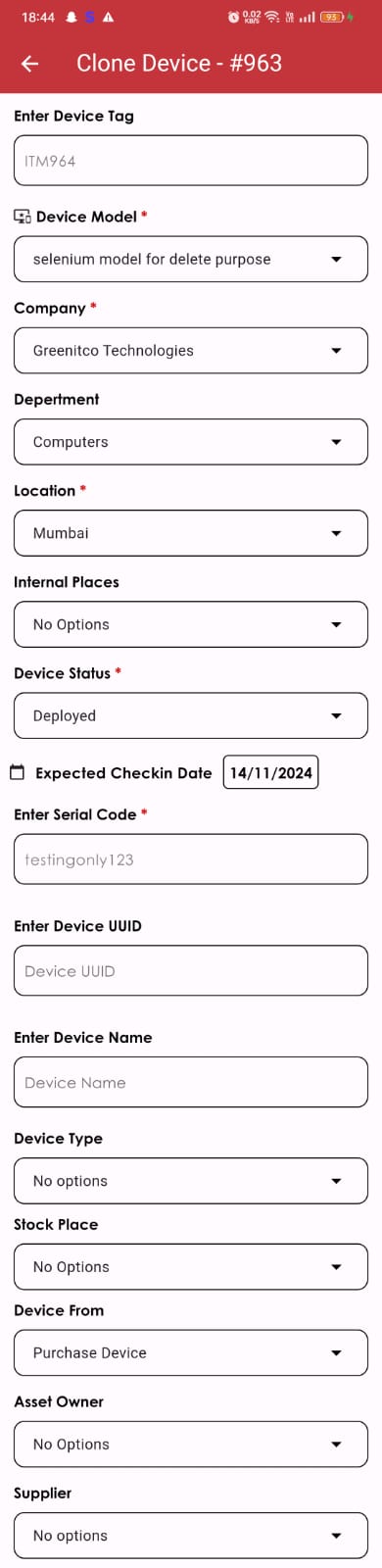
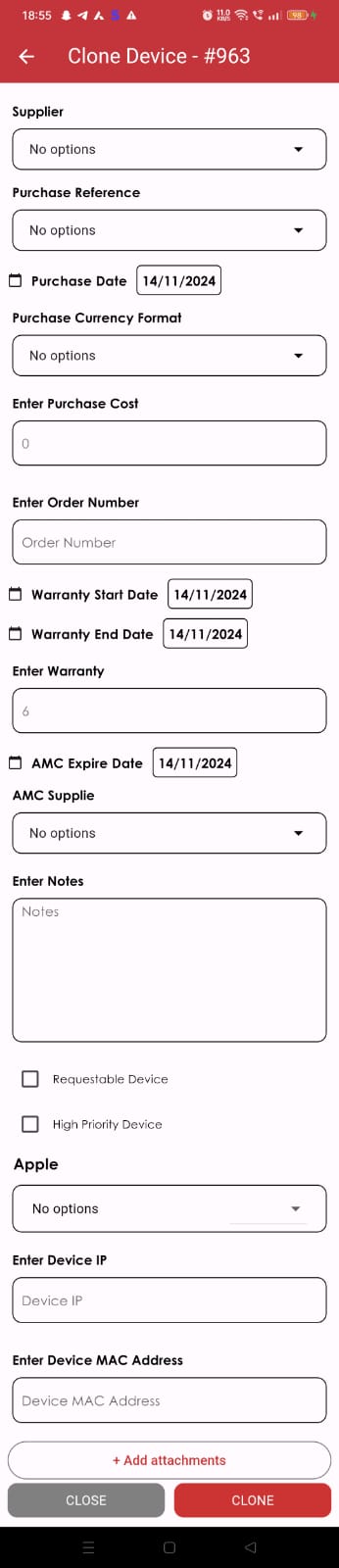
When adding a new device, if it is similar to the existing device, then the clone function would be used. Only the device tag and a serial number of the new device needs to change. Because they must be unique and specifies a particular device
To remove a device from the list.
To Remove a Device
Go to the left sidebar and select Devices > Swipe left on the particular Device > Click Yes to proceed.